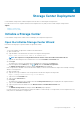Administrator Guide
Install Tab
Use the Install tab to configure the management network and security settings on a Storage Center.
Connected to the Initialize Storage Center Wizard on the Data
Collector
• Discover Storage Centers
• Welcome to the Storage Center
• Configure the Management Network Settings
• Set a Password
• Confirm the Storage Center Configuration
• Complete the Installation
Connected to the Initialize Storage Center Wizard on the Storage
Center
• Welcome to the Storage Center
• Configure the Management Network Settings
• (SC9000 only) Create a Disk Folder
Introduction to Storage Center Initial Configuration
The Storage Center Initial Configuration page provides a list of prerequisite actions that must be performed and information that is
required to configure a Storage Center.
Steps
1. Make sure the prerequisites that are listed on the Storage Center Initial Configuration page are met.
2. Make sure the information that is required to configure the Storage Center is gathered.
3. Click Next. The Discover Storage Centers page is displayed and it lists the unconfigured Storage Centers.
NOTE:
If the wizard does not discover the Storage Center that you want to configure, perform the following actions:
• Make sure that the Storage Center hardware is physically attached to all necessary networks.
• Click (Refresh) to rediscover the unconfigured Storage Centers.
Discover Storage Centers
Use the Discover Storage Centers page to select the Storage Center to initialize .
Steps
1.
(Optional) To refresh the list of unconfigured Storage Centers, click
(Refresh).
2. Select the Storage Center to initialize.
3. (Optional) To blink the indicator light on the front of the selected Storage Center, click Enable Indicator Light.
You can use the indicator light to visually verify that you have selected the correct Storage Center.
4. To view the drives detected by the selected Storage Center, click View Disks.
5. If the selected Storage Center is partially initialized and security is enabled:
a) Click Provide Password.
The Provide Password dialog box opens.
b) Type the password for the Storage Center Admin user in the Password field.
NOTE: The default password for the Storage Center Admin user is mmm.
6. Click Next.
32
Storage Center Deployment