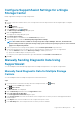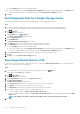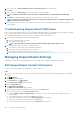Administrator Guide
6. Place a check next to By checking this box, you accept the above terms to accept the terms.
7. Click Next.
8. Place a check next to Detailed Logs to save this information to the USB flash drive.
NOTE: Unisphere Central saves the Storage Center configuration data to the USB flash drive automatically.
9. Click Finish. The dialog box displays SupportAssist progress and closes when the process is complete.
NOTE: Do not remove the drive from the port on the controller until SupportAssist has completed saving data. This
process may take up to five minutes.
10. When SupportAssist has completed successfully, remove the drive from the controller port and send the SupportAssist data to
technical support.
Troubleshooting SupportAssist USB Issues
Follow one of the following procedures to resolve issues sending SupportAssist data to a USB flash drive. Before sending the USB flash
drive to SupportAssist, verify that Storage Center successfully wrote SupportAssist data to the drive.
After sending SupportAssist data to the USB flash drive, the drive should contain multiple files.
1. Verify that the USB flash drive contains the SupportAssist data.
a. Insert the USB flash drive into a computer.
b. Verify that the drive contains files.
NOTE: The timestamp on the files must match the time that the SupportAssist data was sent.
2. If the USB flash drive does not contain new SupportAssist files:
a. Verify that the USB flash drive meets the minimum requirements.
b. Reformat the USB drive using MSDOS/FAT32 file system.
c. Prepare the USB flash drive following the instructions in Prepare the USB Flash Drive.
d. Save SupportAssist data to the USB flash drive following the instructions in Save SupportAssist Data to the USB Flash Drive.
Managing SupportAssist Settings
SupportAssist settings can be configured individually for each Storage Center or applied to multiple Storage Centers.
Edit SupportAssist Contact Information
Use the Storage Center settings to edit SupportAssist contact information.
Steps
1. If you are connected to a Data Collector, select a Storage Center from the drop-down list in the left navigation pane of Unisphere
Central.
2. Click
Summary.
The Summary view is displayed.
3. In the Summary tab, click (Settings).
The Storage Center Settings dialog box opens.
4. Click the SupportAssist tab.
5. Click Edit Contact Information.
The Edit Contact Information dialog box opens.
6. Enter the name, email, and phone number of the onsite contact in the General area.
7. Specify contact preferences in the Contact Preferences area.
a) Select the Send me emails from SupportAssist... checkbox to notify the onsite contact when a support alert is sent to
technical support.
b) Select a preferred contact method from the Type drop-down menu.
c) Select a preferred language for emails from the Email Language drop-down menu.
d) Specify the working hours of the onsite contact in the Time fields.
e) Select the time zone for the onsite contact from the Time Zone drop-down menu.
240
SupportAssist Management