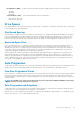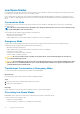Administrator Guide
Low Space Modes
A Storage Center enters Conservation mode when free space becomes critically low, and enters Emergency mode when the system can
no longer write to the disks because there is not enough free space.
Prior to entering Conservation mode, the Storage Center displays alerts indicating that disk space is running low. The alert reflects the
amount of space left, beginning with 10%, before the system stops operating. The alert updates each time the remaining space decreases
by 1%.
Conservation Mode
A Storage Center enters Conservation mode when free space becomes critically low. Immediate action is necessary to avoid entering
Emergency mode.
NOTE: Because of Conservation mode’s proximity to the emergency threshold, do not use it as a tool to manage storage
or to plan adding disks to the Storage Center.
In Conservation mode, Unisphere responds with the following actions:
• Generates a Conservation mode alert.
• Prevents new volume creation.
• Expires snapshots at a faster rate than normal (Storage Center version 7.2 and earlier).
Emergency Mode
Storage Center enters Emergency mode when the system can no longer operate because it does not have enough free space.
In Emergency mode, Storage Center responds with the following actions:
• Generates an Emergency Mode alert.
• Expires snapshots at a faster rate than normal (Storage Center version 7.2 and earlier)
• Prevents new volume creation.
• Volumes become either inaccessible or read-only.
• Prevents restart or shutdown operation
CAUTION:
Do not turn off the storage controllers in emergency mode. Contact technical support for assistance in
recovering from Emergency mode.
CAUTION: Because Emergency mode prevents all server I/O, Emergency mode is service affecting. Administrators must
take special care to continually monitor free space on the Storage Center and add or free up space as needed to avoid
reaching the Emergency mode threshold.
Troubleshoot Conservation or Emergency Mode
To resolve Conservation or Emergency mode, reclaim consumed disk space.
About this task
Perform each step, then wait a few minutes and check available disk space.
Steps
1. Delete any unnecessary volumes and then empty the recycle bin.
2. Expire unnecessary snapshots.
Next steps
If these steps do not resolve Conservation or Emergency mode, contact technical support.
Preventing Low Space Modes
Manage disk space to prevent a Storage Center from entering Conservation or Emergency mode.
Prevent low space issues using these tips:
• Empty the recycle bin regularly.
• Lower the frequency of snapshots or set snapshots to expire earlier.
24
Storage Center Overview