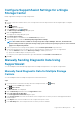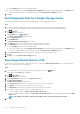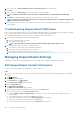Administrator Guide
Saving SupportAssist Data to a USB Flash Drive
If the Storage Center is not configured to send, or is unable to send SupportAssist data to the SupportAssist server, you can save the
SupportAssist data to a USB flash drive and then send the data to technical support.
USB Flash Drive Requirements
The flash drive must meet the following requirements to be used to save SupportAssist data:
• USB 2.0
• Minimum size of 4 GB
Prepare the USB Flash Drive
When the USB flash drive contains a file named phonehome.phy, the Storage Center recognizes that the drive will be used to save
SupportAssist data.
Prerequisites
• This procedure requires a USB flash drive that contains a partition table with one partition formatted with an MSDOS/FAT32
filesystem. USB devices may come from the vendor formatted with or without partitions. Use Windows disk management or other
third-party tools to create a partition if the flash drive does not have an MSDOS/FAT32 partition.
• The USB flash drive cannot contain any other .phy marker files.
About this task
NOTE: To save SupportAssist data from both controllers, you must use two separate USB flash drives.
Steps
1. Create a text file and name it: phonehome.phy changing the file type from .txt to .phy.
2. Save the file to the root of the MSDOS/FAT32 filesystem on the flash drive.
3. Insert the USB drive into a port on the lead controller.
4. To save SupportAssist data from both controllers, insert a second USB flash drive into the peer controller.
5. Wait five minutes to allow the controllers to recognize the USB flash drive.
6. Check the Storage Center logs in Unisphere to verify that Storage Center recognized the USB flash drive.
Save SupportAssist Data to the USB Flash Drive
Use the Send SupportAssist Information to USB dialog box to save data to the USB flash drive.
Prerequisites
• Prepare the USB flash drive according to Prepare the USB Flash Drive.
• Storage Center must recognize the USB flash drive.
• SupportAssist must be turned off.
Steps
1. If you are connected to a Data Collector, select a Storage Center from the drop-down list in the left navigation pane of Unisphere
Central.
2. Click
Summary.
The Summary view is displayed.
3. In the Summary view, click (Settings).
The Edit Storage Center Settings dialog box opens.
4. Click Send Information to USB.
The Send SupportAssist Information to USB dialog box opens.
5. Review the License Agreement terms.
SupportAssist Management
239