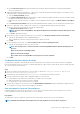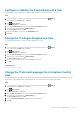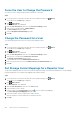Administrator Guide
5. Press Enter to return to the Diagnostics menu.
View the Hosts Table
Use the Storage Manager Virtual Appliance CLI to view the hosts table for the Storage Manager Virtual Appliance.
About this task
The hosts table shows network information for the Storage Manager Virtual Appliance.
Steps
1. Using the VMware vSphere Client, launch the console for the Storage Manager Virtual Appliance.
2. Log in to the Storage Manager Virtual Appliance CLI.
3. Press 3 and Enter to display the Diagnostics menu.
4. Press 4 and Enter.
The Storage Manager Virtual Appliance CLI displays the hosts table.
5. Press Enter to return to the Diagnostics menu.
Migrate a Microsoft SQL Server Database
If the database server is Microsoft SQL Server 2012, 2014, or 2016, the Data Collector database can be migrated to a new Microsoft SQL
Server.
Steps
1. Back up the database on the original Microsoft SQL Server.
2. Set up a new Microsoft SQL Server and configure it to use mixed mode authentication (SQL Server and Windows Authentication
mode).
3. Perform a restore of the database on the new Microsoft SQL Server.
4. After the database is restored, create the required database user.
a) Create a database user named compmsauser, but do not assign the user to a schema .
b) Set the password of the compmsauser database user to the password it was assigned in the previous database.
• If you did not previously change the password, the default password is R3p0r!cty4sgs.
• If you do not remember the password or you want to use a different password, you must enter the new password when you
run the Change Data Source wizard in Step 6.
5. Run the following query on the compmsadb database:
sp_change_users_login 'update_one', 'compmsauser', 'compmsauser'
6. After the query finishes, use the Data Collector to change the data source to the new database.
NOTE:
If you changed the password, select the Use Custom Password checkbox and type the password in the
Custom Password field.
Data Collector Management 221