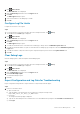Administrator Guide
• For the Data Collector partition, change the disk size to 15 GB, 20 GB, or 40 GB.
• For the database partition, change the disk size to 20 GB, 40 GB, or 80 GB.
5. Click OK.
The server expands the disk size.
6. Launch the console for the Storage Manager Virtual Appliance.
7. Log in to the Storage Manager Virtual Appliance.
8. Press 2 and Enter to display the Configuration menu.
9. Press 6 and Enter to resize a partition.
10. Select which partition to resize.
• Press 1 and Enter to select the Data Collector partition.
• Press 2 and Enter to select the database partition.
The Storage Manager Virtual Appliance expands the partition to the available size of the disk.
View a Summary of the Configuration Settings
Use the Storage Manager Virtual Appliance console to view a summary of the Storage Manager Virtual Appliance configuration settings.
Steps
1. Using the VMware vSphere Client, launch the console for the Storage Manager Virtual Appliance.
2. Log in to the Storage Manager Virtual Appliance CLI.
3. Press 2 and Enter to display the Configuration menu.
4. Press 7 and Enter.
The Storage Manager Virtual Appliance CLI displays a summary of the configuration settings.
5. Press Enter to return to the Configuration menu.
View Diagnostic Information for the Virtual Appliance
Using the Diagnostic menu in the Storage Manager Virtual Appliance console you can view information used to diagnose network
connectivity issues with the Storage Manager Virtual Appliance.
Ping an IP Address
Use the Storage Manager Virtual Appliance CLI to ping an IP address from the Storage Manager Virtual Appliance.
Steps
1. Using the VMware vSphere Client, launch the console for the Storage Manager Virtual Appliance.
2. Log in to the Storage Manager Virtual Appliance CLI.
3. Press 3 and Enter to display the Diagnostics menu.
4. Press 1 to ping an IPv4 address or press 2 to ping an IPv6 address, and then press Enter.
5. Type the host name or IP address to ping.
6. Press Enter.
The Storage Manager Virtual Appliance CLI displays the results of the ping command.
7. Press Enter to return the Diagnostics menu.
View Routing Information
Use the Storage Manager Virtual Appliance CLI to view routing information for the Storage Manager Virtual Appliance.
Steps
1. Using the VMware vSphere Client, launch the console for the Storage Manager Virtual Appliance.
2. Log in to the Storage Manager Virtual Appliance CLI.
3. Press 3 and Enter to display the Diagnostics menu.
4. Press 3 and Enter.
The Storage Manager Virtual Appliance CLI displays a table of routing information.
220
Data Collector Management