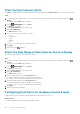Administrator Guide
2. From the STORAGE menu, click Volumes.
The Volumes view is displayed.
3. Click the name of a volume.
The Summary tab is displayed.
4. Click the Growth tab.
By default, the last week of growth data is displayed.
5. To change the period of growth data that is displayed, select a different time period from the Display drop-down menu.
• Last Day – Displays the past 24 hours of growth data.
• Last 3 Days – Displays the past 72 hours of growth data.
• Last 5 Days – Displays the past 120 hours of growth data.
• Last Week – Displays the past 7 days of growth data.
• Last Month – Displays growth data for the past month.
• Custom – Displays options that allow you to specify the start time and the end time of the growth data to display.
View Growth Data for a Server
Use the Growth tab in the Server view to display historical growth data for a server.
Steps
1. Connect to a Data Collector, and select a Storage Center from the drop-down list in the left navigation pane of Unisphere Central.
2.
From the STORAGE menu, click Servers.
The Servers view is displayed.
3. Click the name of a server.
The Summary tab is displayed.
4. Click the Growth tab.
By default, the last week of growth data is displayed.
5. To change the period of growth data that is displayed, select a different time period from the Display drop-down menu.
• Last Day – Displays the past 24 hours of growth data.
• Last 3 Days – Displays the past 72 hours of growth data.
• Last 5 Days – Displays the past 120 hours of growth data.
• Last Week – Displays the past 7 days of growth data.
• Last Month – Displays growth data for the past month.
• Custom – Displays options that allow you to specify the start time and the end time of the growth data to display.
View Growth Data for a Disk
Use the Growth tab in the Disks view to display historical growth data for a disk.
Steps
1. Connect to a Data Collector, and select a Storage Center from the drop-down list in the left navigation pane of Unisphere Central.
2.
From the
STORAGE menu, click Disks.
The Disks view is displayed.
3. Click the name of a disk folder or disk.
The Details tab is displayed in the bottom pane.
4. Click the Growth tab in the bottom pane.
By default, the last week of growth data is displayed.
5. To change the period of growth data that is displayed, select a different time period from the Display drop-down menu.
• Last Day – Displays the past 24 hours of growth data.
• Last 3 Days – Displays the past 72 hours of growth data.
• Last 5 Days – Displays the past 120 hours of growth data.
• Last Week – Displays the past 7 days of growth data.
• Last Month – Displays growth data for the past month.
• Custom – Displays options that allow you to specify the start time and the end time of the growth data to display.
Viewing Storage Center Information
173