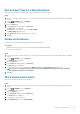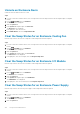Administrator Guide
Set an Asset Tag for a Disk Enclosure
An enclosure asset tag can be used to identify a specific component for company records. .
Steps
1. If you are connected to a Data Collector, select a Storage Center from the drop-down list in the left navigation pane of Unisphere
Central.
2. From the
SYSTEM menu, click Hardware.
The Hardware view is displayed.
3. Click the System tab.
4. In the System tab navigation pane, click Enclosure.
The Enclosure view is displayed.
5. In the right pane, select an enclosure and click Edit Settings.
The Edit Settings dialog box opens.
6. In the Asset Tag field, type an asset tag for the enclosure.
7. Click OK.
Delete an Enclosure
Delete an enclosure if it will be physically removed from the Storage Center.
Prerequisites
• All data must be moved off the enclosure by releasing the disks and rebalancing RAID.
• The enclosure must be down.
Steps
1. If you are connected to a Data Collector, select a Storage Center from the drop-down list in the left navigation pane of Unisphere
Central.
2. From the
SYSTEM menu, click Hardware.
The Hardware view is displayed.
3. Click the System tab.
4. In the System tab navigation pane, click Enclosure.
The Enclosure view is displayed.
5. Select the enclosure you want to delete and click Delete Enclosure. The Delete Enclosure dialog box opens.
NOTE:
If there are no disks currently in that enclosure, the dialog will not be displayed. The enclosure will be
removed without a request for confirmation.
6. Click OK.
Mute an Enclosure Alarm
Mute an enclosure alarm to prevent it from sounding.
Steps
1. If you are connected to a Data Collector, select a Storage Center from the drop-down list in the left navigation pane of Unisphere
Central.
2. From the SYSTEM menu, click Hardware.
The Hardware view is displayed.
3. Click the System tab.
4. In the System tab navigation pane, click Enclosure.
The Enclosure view is displayed.
5. In the right pane, select an enclosure.
6. Click Audible Alarms, then select Request Mute.
Storage Center Maintenance
157