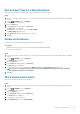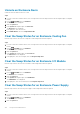Administrator Guide
3. Click the System tab.
4. In the System tab navigation pane, click Enclosure.
The Enclosure view is displayed.
5. Click Add Enclosure.
The Add New Enclosure wizard opens.
6. Confirm the details of your current install, and click Next to validate the cabling.
If the cabling is wrong, an error message is displayed. You can proceed to the next step once the error is corrected and validated.
7. If prompted, select the enclosure type and click Next.
8. Follow the instructions to insert disks into the new enclosure and turn on the enclosure. Click Next when finished.
9. If displayed, follow the instructions to disconnect the A side chain cable from an existing enclosure.
10. Click Next.
11. Connect the A side chain cables to the new enclosure by following the displayed instructions. Click Next to validate the cabling.
If the enclosure cannot be detected, an error message is displayed. You can proceed to the next step once the cabling is validated.
12. If displayed, follow the instructions to disconnect the B side chain cables from the existing enclosure.
13. Click Next.
14. Connect the B side chain cables to the new enclosure by following the displayed instructions.
15. Click Next to validate the cabling.
If the enclosure cannot be detected, an error message is displayed. You can proceed to the next step once the cabling is validated.
16. Click Finish to exit the wizard.
Remove an Enclosure
This step-by-step wizard guides you through removing an enclosure to the system without a controller outage.
Prerequisites
• This wizard is only available for the SCv2000 series controllers.
• The option will display only if Storage Center has the ability to remove enclosures and data has been removed from all disks in the
selected enclosure.
Steps
1. If you are connected to a Data Collector, select a Storage Center from the drop-down list in the left navigation pane of Unisphere
Central.
2. From the
SYSTEM menu, click Hardware.
The Hardware view is displayed.
3. Click the System tab.
4. In the System tab navigation pane, clickEnclosure.
The Enclosure view is displayed.
5. Select the enclosure you want to remove and click Remove Enclosure.
The Remove Enclosure wizard opens.
6. Confirm the details of your current install, and click Next.
7. Locate the enclosure in the Storage Center and click Next.
8. Follow the directions to disconnect the A side chain cables connecting the enclosure to the Storage Center. Click Next.
9. Reconnect the A side chain cables by following the directions to exclude the enclosure. Click Next.
10. Follow the directions to disconnect the B side chain cables connecting the enclosure to the Storage Center. Click Next.
11. Reconnect the B side chain cables by following the directions to exclude the enclosure. Click Next to validate the cabling and delete
the enclosure.
If the cabling is invalid, an error message is displayed. You can proceed to the next step once the error is corrected and validated.
12. Click Finish to exit the wizard.
Storage Center Maintenance
155