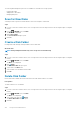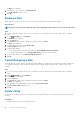Administrator Guide
3. Select the name of a Secure Disk folder and click Rekey Disk Folder.
The Rekey Disk Folder dialog box opens.
4. Click Yes.
Rekey a Disk
Perform an on-demand rekey of a Secure Disk.
Prerequisites
The disk or disk folder must be enabled as Secure Disk disk.
Steps
1. If you are connected to a Data Collector, select a Storage Center from the drop-down list in the left navigation pane of Unisphere
Central.
2.
From the
STORAGE menu, click Disks.
The Disks view is displayed.
3. Select the name of a Secure Disk disk and click Rekey Disk.
The Rekey Disk dialog box opens.
4. Click Yes.
Copy Volumes to Disk Folder
Copy volumes from one Secure Disk folder to another folder. The target folder can be either a secure folder or a nonsecure folder.
Steps
1. If you are connected to a Data Collector, select a Storage Center from the drop-down list in the left navigation pane of Unisphere
Central.
2.
From the
STORAGE menu, click Disks.
The Disks view is displayed.
3. Click
(More Actions) and select Copy Volumes to Disk Folder.
The Copy Volumes to Disk Folder dialog box opens.
4. Choose the source volume by selecting the checkbox next to the name of the disk folder.
5. Use the drop-down menu to select the destination disk folder.
6. Click OK.
Create Secure Data Disk Folder
A Secure Data folder can contain only SEDs that are FIPS certified. If the Storage Center is licensed for Self-Encrypting Drives and
unmanaged SEDs are found, the Create Disk folder dialog box shows the Secure Data folder option.
Steps
1. If you are connected to a Data Collector, select a Storage Center from the drop-down list in the left navigation pane of Unisphere
Central.
2.
From the
STORAGE menu, click Disks.
The Disks view is displayed.
3. In the right pane, right-click Disks and select New Disk Folder from the drop-down menu.
The New Disk Folder dialog box opens. The dialog box displays all unmanaged disks and designates spare disks.
4. Select the Create as a Secure Data folder checkbox.
NOTE: All non-SEDs must be removed from the Unmanaged Disks table before creating a Secure Data folder.
5. Type a name in the Name field.
6. Select the disks to be managed and click OK.
The Secure Data Disk folder is created.
150
Storage Center Maintenance