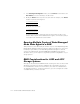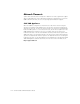user manual
support.dell.com
SAN Performance Tuning 17-3
Cache Size for 650F and 651F Storage
Systems
Although you can configure cache page sizes of 2 kilobytes (KB), 4 KB, 8 KB, 16 KB,
and 32 KB, Dell recommends that you set the cache page size to 8 KB for optimum
performance of your PowerVault 650F and 651F storage systems.
Setting the Execution Throttle
In a SAN configuration with three or more servers, you must change the default exe-
cution throttle value in the nonvolatile random-access memory (NVRAM) for each host
bus adapter (HBA). For information about calculating and setting the execution throt-
tle, see “Setting the Execution Throttle Value for SAN Servers Connected to 650Fs,
651Fs, 660Fs, and 530Fs” in Chapter 10.
Setting the PowerVault 650F and 651F
Cache Water Mark
To properly tune the Dell PowerVault 650F and 651F storage system, you need to set
the high water mark (HWM) and low water mark (LWM) cache value to an appropriate
value. Normally, Flare clears the cache any time it is idle and any time it reaches 100%
of capacity.
HWM and LWM settings reflect the values at which the cache automatically clears its
contents. The default HWM setting of 96 and the default LWM setting of 80 tell Flare
to start clearing cache when it reaches 96% of its capacity and stop clearing when it
reaches 80% of capacity. The values of 96 and 80 make more efficient use of available
memory.
Use the following procedure to verify and change the HWM and LWM settings.
1. Using the Dell OpenManage Data Supervisor or Dell OpenManage Data Adminis-
trator Array Configuration menu, select Array—> Set Watermark/High
Watermark.
2. Enter the value of 96 for the High Watermark,andclickOK.
3. When the watermark setting confirmation window opens, click OK.
4. In the Array Configuration menu, select Array—> Set Watermark—>Low
Watermark.
5. Enter the value of 80 for the Low Watermark,andclickOK.
6. When the watermark setting confirmation window opens, click OK.