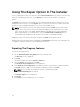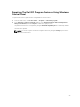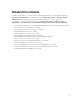Setup Guide
Uninstalling The Dell SPI For HPOM For
Microsoft Windows
You can uninstall the Dell SPI from the Windows Control Panel or use the Remove option in the Dell SPI
installer. When you uninstall Dell SPI, the Dell SPI components such as files and scripts are removed from
the installed system.
Before you uninstall Dell SPI, ensure that the following requirements are met:
• Dell policies are not running on the management server.
• All the Dell SPI policies are either removed or undeployed from the HPOM management server node
on the HPOM console.
• The Dell SPI directories are closed.
CAUTION: Uninstall the Dell SPI before you uninstall HPOM. If you uninstall HPOM first and then
attempt to uninstall the Dell SPI, the uninstallation process may fail with errors.
NOTE: When you uninstall the Dell SPI, the following errors are displayed:
• One or more Dell SPI processes in progress.
• Stop all Dell SPI processes and try again.
To resolve this, disable the policies, or wait till the policies complete, and then retry the
uninstallation.
Removing The Dell SPI Using Windows Control Panel
To remove the Dell SPI using Windows Control Panel:
1. From the Start menu, select Control Panel → Programs → Uninstall a program.
2. In Uninstall or change a program, click Dell Smart Plug-in v4.0 for HP Operations Manager for
Windows, and then click Uninstall.
3. In the Programs and Features window, click Yes.
The Dell SPI v4.0 is removed from the HPOM management server.
NOTE: You can also remove The Dell SPI Program Features using the Change option in the
Windows Control Panel.
Removing Dell SPI Using The Installer
To remove Dell SPI v4.0 using the installer:
1. Run the Dell Smart Plug-In v4.0_x64.msi from the folder where you extracted the contents of the
self extracting package Dell_Smart_Plug-in v4.0_Axx.exe.
The Welcome screen is displayed.
2. Click Next.
The installer displays two options: Repair and Remove.
31