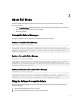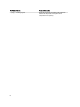User's Manual
3
About CLI Mode
The Command Line Interface (CLI) allows you to run commands to perform comparisons and updates.
To run SUU from the CLI mode, you must be in the Dell Server Updates DVD root directory. If you are running SUU on a
network share, copy the Dell Server Updates DVD contents to a shared directory and run the CLI from the shared
directory.
You can use the CLI to:
• Run commands for performing comparisons and updates.
• View the update progress.
List of CLI Commands
Table 4. CLI Commands List
CLI Command Syntax Command Description
— ? | — h | — help Shows this help message.
— g | — gui Launches the SUU Graphical user Interface.
NOTE: On Linux operating systems, this option can be
used only from the X Window system.
— u | — update Update the system components to the repository level.
Components in your system that are of a higher version
than the components in the repository will be downgraded
without prompting you for confirmation. This is not always
recommended.
— e | — upgradeonly Upgrades all components repository versions that are
greater than the current versions installed on the system.
You cannot upgrade individual components using CLI. To
do this, use the GUI.
— n | — downgradeonly Downgrades all the system components greater than the
repository components to the repository versions.
NOTE: SUU does not allow you to downgrade
individual components.
— p | — progress Shows the progress of the upgrade or downgrade.
— c | — comparison Compares the current component.
— d | — directory Directs the event logs to a different directory than the
default location.
— s | — stoponfail Stops the update if a failure occurs during the update of
the first component.
17