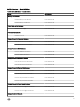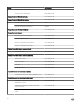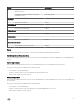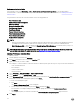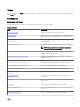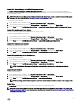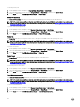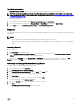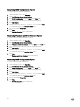Users Guide
To run the power cycle:
1. In the OpsMgr console, navigate to a Diagram Views, State Views, or Alert Views.
2. Select the desired Dell server in any of the Diagram Views or State Views or an alert in the Alerts Views.
3. In the Tasks pane, select Dell Windows Server Tasks → Power Cycle.
Power Off Gracefully
The Power Off Gracefully task allows you to shut down the operating system and power off the Dell server.
NOTE: To enable Advanced Power Control, install BMU in the default path. If BMU is not installed in the default path,
create a new console task. For more information on creating a new console task, see Creating Advanced Power Control
And LED Identification Tasks.
To power off the system gracefully:
1. In the OpsMgr console, navigate to a Dell Diagram Views, State Views, or Alert Views.
2. Select the desired Dell server in any of the Diagram Views or State Views or an alert in the Alerts Views.
3. In the Tasks pane, select Dell Windows Server Tasks → Power Off Gracefully.
Power On
The Power On task allows you to power on the server. This option is available even if the system power is off.
NOTE: To enable Advanced Power Control, install BMU in the default path. If BMU is not installed in the default path,
create a new console task. For more information on creating a new console task, see Creating Advanced Power Control
And LED Identification Tasks.
To power on a system:
1. In the OpsMgr console, navigate to a Dell Diagram Views, State Views, or Alerts Views.
2. Select the desired Dell server in any of the Diagram Views or State Views or an alert in the Alerts Views.
3. In the Tasks pane, select Dell Windows Server Tasks → Power On.
Power Reset
The Power Reset task allows you to power off and then power on the Dell server.
NOTE: To enable Advanced Power Control, install BMU in the default path. If BMU is not installed in the default path,
create a new console task. For more information on creating a new console task, see
Creating Advanced Power Control
And LED Identification Tasks.
To reset the power of the system:
1. In the OpsMgr console, navigate to a Dell Diagram Views, State Views, or Alerts Views.
2. Select the desired Dell server in any of the Diagram Views or State Views or an alert in the Alerts Views.
3. In the Tasks pane, select Dell Windows Server Tasks → Power Reset.
Turn LED Identification On
The Turn LED Identification On task allows you to turn on the LED identification on the selected Dell server.
NOTE: To enable Advanced Power Control, install BMU in the default path. If BMU is not installed in the default path,
create a new console task. For more information on creating a new console task, see Creating Advanced Power Control
And LED Identification Tasks.
To turn on LED identification:
1. In the OpsMgr console, navigate to a Dell Diagram Views, State Views, or Alerts Views.
2. Select the desired Dell server in any of the Diagram Views or State Views or an alert in the Alerts Views.
3. In the Tasks pane, select Dell Windows Server Tasks → Turn LED Identification On.
28