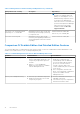Dell Server Management Pack Suite Version 5.1 For Microsoft System Center Operations Manager And System Center Essentials User's Guide 11 2013 Rev.
Notes, cautions, and warnings NOTE: A NOTE indicates important information that helps you make better use of your product. CAUTION: A CAUTION indicates either potential damage to hardware or loss of data and tells you how to avoid the problem. WARNING: A WARNING indicates a potential for property damage, personal injury, or death. © 2013 Dell Inc. or its subsidiaries. All rights reserved. Dell, EMC, and other trademarks are trademarks of Dell Inc. or its subsidiaries.
Contents Chapter 1: Introduction................................................................................................................. 6 What Is New In Dell Server Management Pack Suite.................................................................................................6 Key Features Of Dell Server Management Pack Suite............................................................................................... 7 About Dell Server Management Pack Suite...............................
Dell Servers...................................................................................................................................................................35 Performance Collection Rules.................................................................................................................................. 35 Chapter 5: Tasks......................................................................................................................... 37 Task Summary...................
Generating RAID Configuration Report....................................................................................................................... 53 Chapter 7: Related Documentation And Resources...................................................................... 55 Microsoft Guidelines For Performance And Scalability For Operations Manager............................................. 55 Other Documents You May Need.................................................................................
1 Introduction This document describes the activities that you can perform with Dell Server Management Pack Suite version 5.1 for Microsoft System Center 2012 R2 Operations Manager, Microsoft System Center 2012 SP1 Operations Manager, Microsoft System Center 2012 Operations Manager, Microsoft System Center Operations Manager 2007 R2, and Microsoft System Center Essentials (SCE) 2010. The integration of Dell Server Management Pack Suite version 5.
● Support for latest firmware of iDRAC7, and CMC ● Support for new alerts from iDRAC7, CMC, and Dell OpenManage Server Administrator Key Features Of Dell Server Management Pack Suite This version of Dell Server Management Pack Suite provides the following features for managing the Dell servers that run on Windows operating systems and also the out-of-band Dell devices: Table 1.
Table 1. Features and Functionalities (continued) Feature Functionality Performance Monitoring Supports: ● Power and temperature statistics using Performance and Power Monitoring Views. ● Performance graphs for physical and teamed network interfaces. Flexible Monitoring Supports: ● Flexibility in choosing the level of monitoring (Scalable/ Detailed ) Dell servers based on the scalability requirements. ● Detailed monitoring using Server Administrator by enabling Informational Alerts.
Table 2. Management Pack Functionality and Dependencies (continued) Management Pack or Utility Description Dependency Dell Windows Server Overrides (Informational Alerts On) Management Pack to enable monitoring of informational alerts from Dell OpenManage System Administrator.
Table 2. Management Pack Functionality and Dependencies (continued) Management Pack or Utility Description Dependency NOTE: For information on installing the Microsoft SMASH Library file (MPB), see ”Installing the Out-OfBand Monitoring Template" section of the Dell Server Management Pack Suite Version 5.1 For Microsoft System Center Operations Manager And System Center Essentials Installation Guide at dell.com/ support/manuals.
2 Overview Of Dell Server Management Pack Functionality About this task The Dell Server Management Pack Suite for OpsMgr enables you to: ● Discover and classify Dell systems — Dell servers, Dell Remote Access Controllers (DRAC), Dell Chassis Management Controllers (CMC), PowerEdge VRTX, and integrated DRAC (iDRAC). For more information, see Discovery And Grouping. ● Monitor the discovered Dell systems. For more information, see Monitoring. ● Perform various tasks on the discovered Dell systems.
3 Discovery And Grouping The Dell Server Management Pack Suite version 5.1 suite enables you to discover and classify Dell Servers, Dell Remote Access Controllers (DRAC), Dell Chassis Management Controllers (CMC), PowerEdge VRTX and integrated DRAC (iDRAC). The following table lists the details of the hardware discovery and grouping by the Dell Server Management Pack Suite. Table 4.
Discovering A Dell Server Using The Server (In-Band) Monitoring Feature About this task Dell servers are discovered through the OpsMgr Agent Management infrastructure. The Dell server should be discovered in the Agent Managed view under the Administration section of the OpsMgr console. To discover a Dell server using Dell Server (In-band) Monitoring Feature: Steps 1. Log on to the management server as an OpsMgr administrator. 2. On the OpsMgr console, click Administration. 3.
11. On the Specify the account to be used to run discovery screen, click New and create a Simple Authentication Run As Account. For more information on creating a Simple Authentication type Run As Account, see Creating A Simple Authentication Run As Account. 12. Select the Run As Account you created from the Run As Account drop-down menu and click Next. 13. Click Add. 14.
Associating Run As Account For Monitoring A Dell Server Using The Server (Out-Of-Band) Monitoring Feature About this task For monitoring the Dell server, the Run As account used to discover it needs to be associated with the Dell server in the SMASH Device Monitoring Profile. The Management Pack performs the association automatically. But in some cases, you have to do the association manually. To manually associate the Run As Account in the SMASH Device Monitoring Profile: Steps 1.
section of the Dell Server Management Pack Suite Version 5.1 For Microsoft System Center Operations Manager And System Center Essentials Installation Guide at dell.com/support/manuals. 5. On the Add a Device console screen in OpsMgr 2012, type the IP address that you want to scan, select the appropriate Run As account from the SNMP V1 or V2 Run As account drop-down box. 6. Enable the Chassis Monitoring feature through Feature Management Dashboard.
Table 5. Dell Server (In-Band) Monitoring Feature Discoveries (continued) Discovery Description Dell Server Hardware Components Discovery Discovers hardware components at a group level (such as sensors, processor, memory, and power supply). Dell OpenManage Software Services Discovery Discovers the objects for OpenManage Server Administrator Windows services. Dell Server Detailed BIOS Discovery Discovers BIOS objects for each Dell server (Detailed edition only).
Table 7. DRAC Monitoring Feature Discoveries (continued) Discovery Object Description iDRAC 6 Monolithic Discovery Discovers the iDRAC 6 (Monolithic) group. iDRAC 7 Modular Discovery Discovers the iDRAC 7 (Modular) group. iDRAC 7 Monolithic Discovery Discovers the iDRAC 7 (Monolithic) group. Dell Remote Access Group Discovery Discovers the Dell Remote Access group and populates iDRAC.
Table 10. Dell Feature Management Pack Discoveries (continued) Discovery Object Description Dell License Configuration Discovery Configures the Dell Connections License Manager web server url. Dell Feature Management Host Discovery Picks the host server to run the Feature Management Dashboard, and tasks from the set of management servers. Dell Registry based Dell Management Suite Discovery Checks the registry for the installed Server Management Pack Suite and creates a base object.
4 Monitoring This version of Dell Server Management Pack Suite enables you to monitor the discovered Dell servers and network devices. The Severity Level Indicators help you to monitor the health of your Dell devices on the network. NOTE: To receive alerts on systems running OpsMgr 2012 see the "Configuring OpsMgr 2012 to Monitor Traps and Trap-Based Unit Monitors" section of the Dell Server Management Pack Suite Version 5.
Views Dell Server Management Pack Suite provides the following types of views for Monitoring, under the Dell folder on the OpsMgr console: ● ● ● ● Alerts Views Diagram Views State Views Performance and Power Monitoring Views Alerts Views This view is available for managing hardware and storage events from Dell systems, Dell servers, network interfaces, and DRAC devices.
Viewing Diagrams On The OpsMgr Console About this task To view the diagrams on the OpsMgr console: Steps 1. Launch the OpsMgr console and click Monitoring > Dell > Diagram Views. 2. In the Monitoring pane on the left side, navigate to the Dell folder for the following views: ● ● ● ● ● ● Complete Diagram View Modular Systems Diagram Monolithic Servers Diagram Chassis Management Controllers Group Remote Access Controllers Group Dell Chassis Diagram Views 3. Select any of the Diagram Views.
Dell Server Instance Diagram Select a Dell system, from the Dell Modular System or Dell Monolithic System diagram views, to view the diagram specific to that particular system. Figure 1.
Steps 1. Launch the OpsMgr console. 2. From the navigation pane, click Authoring. 3. In the Authoring tab, click Management Pack Objects > Object Discoveries. 4. Click Scope at the top of the screen. The Scope Management Pack Objects screen is displayed. 5. Select the View all targets option and type Dell in the Look for: field. 6. Select Teamed Network Interface instance (Basic) and Teamed Network Interface instance (Enriched) options and click OK. 7.
Chassis Management Controllers Group The Chassis Management Controllers Group diagram view offers a graphical representation of all Dell CMC, DRAC/MC, Dell PowerEdge M1000e and Dell PowerEdge VRTX, and their inventory. For Chassis discovery, see Discovering Chassis Devices. Figure 3. Chassis Management Controllers Group Diagram For discovered CMC and DRAC/MC chassis, you can view the occupied and free slot summary in the Chassis Slots Summary.
Dell Chassis Diagram Views The Dell Chassis diagram view offers a graphical representation of Dell PowerEdge M1000e chassis, and Dell PowerEdge VRTX chassis devices. Select a component in the diagram to view its details in the Detail View pane. State Views This view is available for managing Dell servers, Dell CMC and DRAC/MC, and Dell Remote Access devices. In the OpsMgr console, click Dell > State Views, the status of each Dell device managed by OpsMgr on your network is displayed.
NOTE: Dell Performance and Power Monitoring View is available only through the Server Out-of-band Monitoring feature. All performance metric rules are disabled by default for Server Out-of-band Monitoring feature. 3. Select the counters from the individual performance views and select the time range for which the values are required. The data collected is represented in a graphical format for each system.
Table 12.
Table 13.
Table 13.
Table 14.
Table 14.
Table 14.
Table 16. Dell Unit Monitors for DRAC Monitoring Feature (continued) Object Unit Monitor iDRAC6 Monolithic Dell Remote Access Status Event and Periodic iDRAC7 Modular NOTE: For iDRAC7 modular and monolithic servers, the Dell RAC periodic-based and Dell RAC triggered-based unit monitors are disabled.
Dell Systems Event Processing Rules The Dell Server Management Pack Suite processes rules from Server Administrator, Server Administrator Storage Management events, DRAC, and chassis traps. Server Administrator All informational, warning, and critical events for Server Administrator have a corresponding event processing rule.
● ● ● ● ● ● ● Energy Consumption (kWh) Peak Amperage (Amps) Peak Power (Watts) Physical Network Interface Power Consumption (BTU/hr) Power Consumption (Watts) Teamed Network Interface NOTE: When the Detailed edition of Server Management Feature is imported, the disabled Performance (excluding Network Performance) collection rules are enabled by default. NOTE: Network Statistics are defined in Detailed edition of Server Monitoring Feature only and are disabled by default.
5 Tasks Tasks are available in the Tasks pane of the OpsMgr console. When you select a device or a component, the relevant tasks appear in the Tasks pane. NOTE: In System Center Operations Manager 2007 R2 or System Center Essentials 2010, the Tasks pane is referred to as Actions pane. You can run all the tasks from the Diagram Views, State Views, or Alert Views.
Table 17. Dell Tasks Using Dell Server (In-band) (continued) Task Description Force Power Off Turns off the system power without shutting down the operating system. Power Cycle Turns off the power, and after a delay, turns it on again. Power Off Gracefully Shuts down the operating system first, then turns off the system power. Power On Turns on the system power. This option is available only if the system is off. Power Reset Turns off the system power and turns it on again.
Table 18. Dell Tasks Using Dell Server (Out-of-band) (continued) Task Description Dell OpenManage Server Administrator is installed in the managed node. Launch Dell Remote Access Console Launches the iDRAC console for the out-of-band discovered servers. Launch Dell License Manager Launches the Dell License Manager on the management system. NOTE: Launching Dell License Manager is possible only if a Windows or Linux operating system is installed and Dell License Manager is also installed.
Performing Dell Tasks Using The Dell Chassis Following table provides a summary of the Dell tasks that you can perform using the Dell chassis: Table 20. Dell Tasks Using The Dell Chassis Task Description Launch Dell CMC Console Launches the CMC console. Launch Dell Modular Chassis Remote Access Console Launches the DRAC/MC console. Feature Management Tasks The following table lists the tasks available on the Feature Management Dashboard.
Table 21. Feature Management Tasks (continued) Tasks Description On upgrading from the previous version, run this task to use the latest version for this monitoring feature. Set to Server (Out-of-band) Detailed Feature If the Scalable feature is running on the system, the Feature Management Dashboard switches from the Scalable Feature to the Detailed Feature. On upgrading from the previous version, run this task to use the latest version for this monitoring feature.
Table 21. Feature Management Tasks (continued) Tasks Description Upgrade Chassis Monitoring Feature Upgrades to the latest version of the chassis monitoring feature. Remove Chassis Monitoring Feature Removes the chassis monitoring feature. Chassis Modular Server Correlation Import Chassis Modular Server Correlation Feature Enables the chassis modular server correlation feature.
Launch Remote Desktop About this task To launch remote desktop: Steps 1. In the OpsMgr console, navigate to a Dell Diagram Views, State Views, or Alerts Views. 2. Select the desired Dell server in any of the Diagram Views or State Views or an alert in the Alerts Views. 3. In the Tasks pane, select Dell Windows Server Tasks > Launch Remote Desktop. NOTE: Launching remote desktop is possible only if the remote desktop is enabled manually in the managed node.
3. In the Tasks pane, select Dell Windows Server Tasks > Power Cycle. Force Power Off About this task The Force Power Off task allows you to turn off the system without shutting down the operating system. NOTE: To enable Advanced Power Control, install BMU in the default path. If BMU is not installed in the default path, create a new console task. For more information on creating a new console task, see Creating Advanced Power Control And LED Identification Tasks. To power off the system: Steps 1.
NOTE: To enable Advanced Power Control, install BMU in the default path. If BMU is not installed in the default path, create a new console task. For more information on creating a new console task, see Creating Advanced Power Control And LED Identification Tasks. To reset the power of the system: Steps 1. In the OpsMgr console, navigate to a Dell Diagram Views, State Views, or Alerts Views. 2. Select the desired Dell server in any of the Diagram Views or State Views or an alert in the Alerts Views. 3.
Launch Dell OpenManage Power Center About this task NOTE: Launching OpenManage Power Center is possible only if Windows or Linux operating system and OpenManage Server Administrator are installed on the managed node. The Launch Dell OpenManage Power Center task allows you to launch the OpenManage Power Center console. To launch Dell OpenManage Power Center: Steps 1. In the OpsMgr console, navigate to a Dell Diagram Views, State Views, or Alerts Views. 2.
Dell Modular and Monolithic Systems Tasks (Out-OfBand) Get Warranty Information About this task You can use this task to see the warranty status of the selected system. To get warranty information: Steps 1. In the OpsMgr console, navigate to a Dell Diagram Views, State Views, or Alerts Views. 2. Select the desired Dell server in any of the Diagram Views or State Views or an alert in the Alerts Views. 3. In the Tasks pane, select Dell Server Tasks > Get Warranty Information.
Steps 1. In the OpsMgr console, navigate to a Dell Diagram Views, State Views, or Alerts Views. 2. Select the desired Dell server in any of the Diagram Views or State Views or an alert in the Alerts Views. 3. In the Tasks pane, select Dell Windows Server Tasks > Launch Dell OpenManage Power Center. Launch Dell Remote Access Console About this task To launch Dell Remote Access Console: Steps 1. In the OpsMgr console, navigate to a Dell Diagram Views, State Views, or Alerts Views. 2.
Launch Dell License Manager About this task The Launch Dell License Manager task allows you to launch the Dell License Manager on management systems. Dell License Manager is a one-to-many license deployment and reporting tool for Dell iDRAC licenses. NOTE: If the Dell License Manager has not been installed in the default path, create a new task to launch Dell License Manager. For more information, see Creating A Launch License Manager Task. To launch Dell License Manager: Steps 1.
Dell Chassis Tasks Launch Dell CMC Console About this task You can use this task to launch the CMC console. Steps 1. In the OpsMgr console, navigate to the Dell Diagram Views, State Views, or Alerts Views. 2. Select the CMC device in any of the Diagram Views or State Views or an alert in the Alerts Views. 3. On systems running System Center Operations Manager 2007 R2 : In the Actions pane, select SNMP Network Device Tasks > Launch Dell CMC Console.
5. Expand Monitoring > Dell > Feature Management Dashboard. 6. Select Server (Out-of-band) Monitoring feature. 7. From the Dell Monitoring Feature Tasks pane, select Configure License Server. The Run Task - Configure License Server screen is displayed. 8. Click Override. The Override Task Parameters screen is displayed. 9.
6 Reports The reporting feature allows you to create reports for Dell OpenManage Windows Event Log, Dell Server BIOS, Firmware, and RAID configuration. NOTE: Dell Server BIOS, Firmware, and RAID Configuration Reports are only available in the Detailed Edition of Server (In-band) Management Pack.
7. Search for Dell Server and click Add. You will find the object in the Selected object pane. 8. Choose the Severity of the events whose report you want to generate. 9. Click Run. The OpenManage Windows Event Log report is generated. Generate BIOS configuration report on the Operations Manager About this task To create a report for the BIOS configuration: Steps 1. On the Operations Manager console, click Reporting. 2. Click Dell Windows Server (Detail Edition). 3.
Steps 1. On the OpsMgr console, click Reporting. 2. Expand Reporting > Application Monitoring in the navigation pane. 3. Click Dell Windows Server (Detail Edition). 4. Click RAID Configuration, then click Open on the Task pane. NOTE: In System Center Operations Manager 2007 R2 or System Center Essentials 2010, the Tasks pane is referred to as Actions pane. 5. Select a time period for which you want the report generated. 6. Click Add Object. 7. Search for Dell Server and click Add.
7 Related Documentation And Resources This chapter gives the details of documents and references to help you work with Dell Server Management Pack Suite.
4. In the Choose your Dell Software section, click the required link from the following: ● Client System Management ● Enterprise System Management ● Remote Enterprise System Management ● Serviceability Tools 5. To view the document, click the required product version. NOTE: You can also directly access the documents using the following links: ● For Enterprise System Management documents — dell.com/openmanagemanuals ● For Remote Enterprise System Management documents — dell.
8 Appendix A- Issues And Resolutions Topics: • • • Issues And Resolutions Known Limitations Feature Management Alerts Issues And Resolutions The following table lists the known issues, resolutions, and where the issues are applicable to. Table 22. Issues And Resolutions (continued) Issue Resolution Applicable To Discovery through iSM–WMI fails when a managed node is running Windows Server 2008 R2 and the Management server is running Operations Manager 2012 R2.
Table 22. Issues And Resolutions (continued) Issue Resolution Applicable To a. Disable the Dell EMC Chassis to the Modular Blade Server Correlation Discovery object discovery. b. Disable the object discovery corresponding to the method used for discovering the modular servers.
Table 22. Issues And Resolutions (continued) Issue Resolution Applicable To In the Dell EMC Diagram View for Dell network devices, the basic attributes are not displayed for the Dell DRAC and Dell EMC chassis objects. To resolve this issue, you can view the detailed set of attributes by clicking the objects in the State View. Dell EMC Chassis Monitoring Feature Server Modules and Chassis Slot Summary Information are not visible under CMC/OME-M.
Table 22. Issues And Resolutions (continued) Issue Resolution Applicable To group, the device credential profiles and jobs that are created from the Dell EMC OpenManage Integration Dashboard when launched from one Operations Manager console are not visible from the Dell EMC OpenManage Integration Dashboard when launched from an alternative Operations Manager console within the Management group.
Table 22. Issues And Resolutions (continued) Issue Resolution Applicable To to Dell EMC OMIMSSC version 7.1 to Dell EMC OMIMSSC version 7.2, the performance metrics for servers that are discovered using licensed method and for chassis are not seen. mode from the Dell EMC OpenManage Integration Dashboard, enable the Metrics option in Configuration page.
Table 22. Issues And Resolutions Issue Resolution Applicable To EMC OpenManage Integration Dashboard and rediscovered, the discovery job fails. Known Limitations Table 23. Known Limitations Limitation Applicable to Dell MP, Power Control, and LED tasks use only the default Dell Server Management Pack Suite credentials. When you create a new task in the Authoring pane and view it, you can see the username and the password you specified. The credentials are not hidden when you view the task.
Table 24. Feature Management Alerts (continued) Alert Text Alert State Cause Resolution A version lower than 5.1 of Dell Device Helper Utility was found. Dell FMP: Dell License Server is not configured properly. Critical The Dell Connections License Server is not configured. Install and configure the Dell Connections License Server URL. For more information, see Configuring Dell Connections License Manager URL. Dell FMP: Dell License Server is not reachable.
9 Appendix B - Enabling External Program Tasks For tasks provided by the Dell Server Management Pack Suite that launch external programs have to be installed in the default location. Create new tasks to launch the application if the program is not installed in the default location.
○ ○ ○ ○ ○ power off (for Force Power Off task) power cycle (for Power Cycle task) power reset (for Power Reset task) identify on (for LED Identification On task) identify off (for LED Identification Off task) Example: -I lan -H $Target/Property[Type="Dell.WindowsServer.Server"]/RemoteAccessIP$ -U root -P -k power status 8. For LED on or off tasks, type the command line parameters in following format: ● Type -ip and choose the Remote Access IP with IPMI capability from drop-down menu.