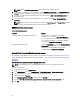Setup Guide
NOTE: Add the Server Management Action account to the OpsMgr administrator group.
2. Associate the just created Run As accounts with the profiles Dell CMC Login Account and/or Dell DRAC/MC Login
Account and select the appropriate class, group, or object on which you can configure the profile.
3. To enable slot summary discovery for CMC, override the enable property to True in Dell CMC Slot Discovery. It is
disabled by default.
4. To enable slot summary discovery for DRAC/MC, override the enable property to True in Dell DRAC/MC Slot
Discovery.
NOTE: After the slot discovery, if you remove the link between Run As Account with Run As Profile, or disable
the slot-discovery workflow, the discovered slots remain with old data.
DRAC Monitoring Requirements
Table 7. Software Requirements
Software Purpose
Dell License Manager (for iDRAC 7 systems only) To deploy licenses and collect reports from the
management server. To launch Dell License Manager
console, install Dell License Manager on the management
server. For more information, see
Dell License Manager
User’s Guide
at support.dell.com/manuals.
Dell OpenManage Power Center To launch Power Center console, install Dell OpenManage
Power Center on the management server. For more
information, see
Dell OpenManage Power Center
Installation Guide
at support.dell.com/manuals.
Chassis Blade Correlation Monitoring Requirements
In a distributed OpsMgr 2007 R2 environment, enable server proxy on the management server where you discover and
monitor the CMC and/or DRAC/MC chassis. For more information, see Chassis Blade Correlation In Distributed OpsMgr
Environment .
Chassis Blade Correlation In Distributed OpsMgr Environment
NOTE: Enable CMC Slot Discovery and/or DRAC/MC Slot Discovery for the correlation feature to work.
To enable the proxy agent:
1. In the OpsMgr console, click Administration.
2. In the Administration pane, expand Administration → Device Management → Management Servers.
3. Select the management server where you have discovered Chassis devices.
4. Right-click and select Properties.
5. In the Management Server Properties dialog box, click the Security tab.
6. Select the Allow this server to act as a proxy and discover managed objects on other computers option.
7. Click OK.
10