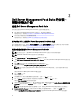Setup Guide
10. 按一下 Install Shield Wizard Completed (安裝精靈已完成) 畫面上的 Finish (完成)。
安裝期間,安裝程式會在 Windows Server Active Directory 中建立 Dell Connections License Manager 網域群
組。如果該網域群組未在安裝期間自動建立,請手動建立這些群組。如需更多資訊,請參閱建立
Connections License Manager 網域群組。
Management Pack 會解壓縮到 Dell Server Management Pack Suite 的安裝位置。預設位置為 C:\Program Files
\Dell Management Packs\Server Mgmt Suite\5.0.1。若要匯入 Management Pack (MP) 並啟用監視功能,請參閱
使用 Dell 功能管理儀表板啟用監視功能。
註: 如果成功完成安裝,Dell 功能監視 MP 便會自動匯入。如果安裝程式無法匯入 Dell 功能監視
MP,請手動匯入。如需更多資訊,請參閱匯入 Dell 功能監視 MP。
註: 安裝程式會將 DellDeviceHelper.dll 登錄至管理伺服器。預設位置為 C:\Program Files\Dell
Management Packs\Server Mgmt Suite\5.0.1\Library。請在分散式設定下的每台管理伺服器上執行安裝
程式,以登錄 DellDeviceHelper.dll。
使用安裝程式的修復選項
此功能可修復安裝 Dell Server Management Pack Suite 期間發生的任何安裝錯誤。
1. 從解壓縮位置啟動 Dell_Management_Pack_Suite_x86_x64.exe 檔案。
即顯示 Dell Server Management Suite Pack 歡迎畫面。
2. 按一下 Next (下一步)。
即顯示 Maintenance (維護) 畫面。
3. 選取 Repair (修復) 並按一下 Next (下一步)。
即顯示 Ready to Repair the Program (程式修復就緒) 畫面。
4. 按一下 Install (安裝)。
Installation Completed Successfully (安裝成功完成) 畫面隨即顯示。
5. 按一下 Finish (完成)。
6. 在執行 64 位元作業系統的系統上,請使用安裝程式的修改選項,重新輸入 Dell Device Helper COM+ 應用程
式的 Active Directory 網域管理員憑證。如需更多資訊,請參閱使用安裝程式的修改選項。
使用安裝程式的修改選項
註: Modify (修改) 選項不適用於執行 32 位元作業系統的系統。
1. 從解壓縮位置啟動 Dell_Management_Pack_Suite_x86_x64.exe 檔案。
即顯示 Dell Server Management Suite Pack 歡迎畫面。
2. 按一下 Next (下一步)。
即顯示 Maintenance (維護) 畫面。
3. 選取 Modify (修改) 並按一下 Next (下一步)。
即顯示 User Credentials (使用者憑證) 畫面。
4. 輸入 Dell Device Helper COM+ 應用程式的 Active Directory 網域管理員的 Username (使用者名稱) 和 Password
(密碼),然後按一下 Next (下一步)。
即顯示 Ready to Modify the Program (程式修改就緒) 畫面。
5. 按一下 Install (安裝)。
Installation Completed Successfully (安裝成功完成) 畫面隨即顯示。
6. 按一下 Finish (完成)。
在安裝程式內執行 Modify (修改) 選項之後,如果出現任何的 Dell 伺服器探索或狀態監視相關警示,請重新啟動
Dell Device Helper。如需更多資訊,請參閱重新啟動 Dell Device Helper。
13