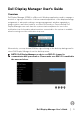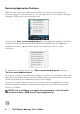Users Guide
Table Of Contents
- Dell Display Manager User's Guide
- Overview
- Using the Quick Settings Dialog
- Setting Basic Display Functions
- Assigning Preset Modes to Applications
- Organizing Windows with Easy Arrange
- Managing Multiple Video Inputs
- Restoring Application Positions
- Attaching DDM to active windows
- Applying Energy Conservation Features
- Other Shortcut Keys
- Troubleshooting
2 │ Dell Display Manager User's Guide
Using the Quick Settings Dialog
Clicking Dell Display Manager's notification tray icon opens the Quick Settings
dialog box. When more than one supported Dell monitors are connected to the
computer, a specific target monitor can be selected using the menu. The Quick
Settings dialog box allows you to easily adjust the brightness, contrast, resolution,
window layout, and so on. It also allows you to enable automatic switching between
preset modes or to select a preset mode manually.
The Quick Settings dialog box also provides access to Dell Display Manager's
advanced user interface that is used to adjust basic functions, configure auto mode
and access other features.
NOTE:
F
eature Function Description
Quick DDM
Access
Quick key to
call up DDM UI
•Ctrl+Shift+D
• Use Page Up/Page Down key or click on “>” to
flip through all Easy Arrange layouts.
Control
individual
monitor in
multiple
monitor setup
• From dropdown box to select monitor, selected
monitor has Dell logo shown.
• Perform monitor self-test feature check.
• Move DDM UI to the monitor to be controlled.
• Press Ctrl+Shift+D to bring up the miniUI under
the mouse pointer.