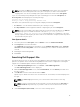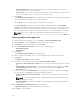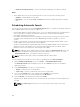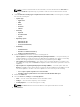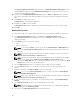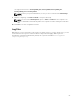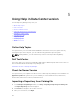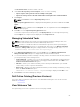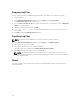Users Guide
Copying Log Files
You can copy the log files that DRM has generated due to its activities, to a convenient location.
To copy the log files:
1. In the Dell Repository Manager window, click the Help tab, click Copy Log Files.
The Browse For Folder window is displayed.
2. You can Select a location to save the log files in a new location. You have the option to Make New
Folder to copy the log files.
3. Navigate to the desired folder and click OK.
4. Log files copied successfully! message is displayed once the log files are moved to the
new location.
5. Click OK to exit the Log File Collection window.
Emailing Log Files
NOTE: An email client is required in the system to send the Log Files via emails.
1. In the Dell Repository Manager window, click the Help tab, click Email Log Files.
2. The email client opens a new email.
3. The Log Files are attached to the email automatically.
The subject line of the email shows: Dell Repository Manager Log Files.
4. Click Send to redirect the Log Files to the desired mail id.
NOTE: The transmitted attachment is a zip file. Due to security reasons, .zip extension is
removed during transmission. After saving the attachment, rename the file with .zip extension
to retrieve the data.
About
This option enables you to view the version details of the DRM, and the details of the Dell end user
license agreement.
66