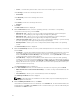Users Guide
Viewing the size of bundles
In the Bundles screen, you can view the size of all the bundle(s) you selected in the repository, at the top
of the bundle(s) list. The size is displayed in MB or GB.
You can also view the size of individual bundle(s) in the Size column, in the bundle(s) list.
NOTE: The size of the DUP is the sum of the size of the DUP and its dependent DUPs. The size
displayed when multiple DUPs are selected is the actual download size of the DUP.
Deleting bundles
To delete a bundle:
1. In the Dell Repository Manager screen, click My Repositories tab, select the desired repository, and
click Open.
2. On the Bundles screen, select the bundle you want to delete.
3. Click Delete.
NOTE: If dependent DUPs are available in the same bundle, they are automatically deleted
along with the main DUP.
The following message appears: Are you sure you want to permanently delete
selected bundles?
4. Click Yes to delete the bundle(s) or click No to exit without deleting bundles and return to the main
page.
If you click Yes, the Please Wait... window appears while optimizing the database.
Cloning bundles
You can create an exact copy of an existing bundle with a new name and version for the copy.
To clone a bundle:
1. In the Dell Repository Manager screen, click My Repositories tab select the desired repository, and
click Open.
2. On the Bundles screen, select a single bundle you want to copy from the list of displayed bundle(s),
and click Clone.
The Clone Bundle window is displayed. The available options are:
• Repository Displays the details of the current repository. User can alternatively chose a different
repository so that he can clone the same bundle to a different repository.
• Bundle Name Displays the bundle that you selected to be copied or cloned.
• New Name Displays the new name of the copied or cloned bundle.
• Version Displays the version of the DUP.
• DUP Format Displays the type of the operating system.
3. Click Clone to create the new bundle or click Cancel to exit without making any changes.
NOTE: If dependent DUPs are available in the same bundle, they are automatically cloned along
with the main DUP.
The Please wait... dialog box appears while creating the new bundle. The new bundle appears in the
bundle list once the bundle is cloned.
39