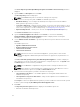Users Guide
• Windows x64 Bundles and Components
You can choose both the options together or individually.
NOTE: By default Windows x32 Bundles and Components option is selected. Linux Bundles
and Components option is disabled as vCenter Inventory does not support any Linux bundle.
8. Click Finish to create the repository.
The Please wait... window is displayed while checking for the systems from Dell Management
Appliance.
9. Click Close to exit the Results window.
The repository is visible with all the Bundles, Components and Inventory.
NOTE: You can create Dell Management Plug-in repositories only for 11G and later systems.
NOTE: Ensure that the bundle(s) and component(s) you add to the repository belong to the
specified criteria. Dell Repository Manager does not restrict you from adding components that
do not belong to the specified criteria into the repository.
Creating repository with Dell Modular Chassis Inventory
The Dell Modular Chassis includes M1000e, VRTX, and FX2 based servers.
1. In the Dell Repository Manager screen, click My Repositories tab, and then click New → Dell
Modular Chassis inventory.
The Create Repository with Dell Modular Chassis Inventory window is displayed.
2. Type the Name: and Description:.
3. Click Next.
The Base Repository window is displayed.
NOTE: Click Cancel at any time to exit without creating a new repository.
4. Select a source for the repository. The available options are:
• Dell Online Catalog — You can import the bundle(s) and components from the Dell Online
Catalog into the repositories you create.
• Local Source Repository — During repository creation, local source is an option/feature, to use a
repository or a catalog that is available and maintained locally (can be on any accessible network)
as the source repository. To set the Local Repository, see Configuring source repository.
• My Custom Repositories — Allows you to select an existing repository as the base repository.
5. Click Next.
The Dell Modular Chassis Inventory window is displayed.
6. Click Browse to navigate the location where you have stored the inventory file.
7. Select the inventory and click Open.
The Inventory file Schema Validation window shows validation result.
8. Select one of the following options you want to include in the repository:
• Latest updates for all devices — The available updates for existing and outdated devices are
added to the repository.
• Latest updates for only out-of-date devices — Only the latest updates for all outdated devices
are added to the repository.
9. Click Next.
The Optional Components window is displayed.
10. Click Select Components to include additional components in the repository, which are not included
in the bundle(s) that you selected.
25