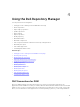Users Guide
3. To bypass the proxy settings for the local address, select the Bypass Proxy check box.
4. If the email client requires SSL service, Select the Use SSL check box.
5. To verify the email setup, after configurations click Send Test Email.
NOTE: If the login credentials are different from the default credentials, provide the required
Email ID, Password, User Name and Domain details.
To configure the email settings using MS Exchange server:
6. To check the exchange server connectivity, select MS Exchange server from Select MS Exchange
Options
.
NOTE: If you select the Microsoft Exchange option, provide the Sender Details and Select MS
Exchange Options.
7. To automatically discover the URL, select Auto discover URL check-box.
NOTE: The discovery takes 5–10 minutes to detect the URL. It is recommended to manually
type the URL in the MS Exchange URL.
8. Select the correct MS Exchange Version from the drop-down list.
The supported versions are: Exchange2007_SP1, Exchange2010, Exchange2010_SP1,
Exchange2010_SP2 and Exchange2013. You must have one email client installed in the system for
further communication.
NOTE: Contact your system administrator, in case you are not sure about the MS Exchange
Version.
9. To verify the email setup, after configurations click Send Test Email.
NOTE: You can use the Add Recipients option to add or remove the recipients. The sender’s
email address automatically gets added to the recipient’s list while sending the notification
email.
10. To use this configuration in future, click Save.
Configuring New Catalog Notification
To configure catalog notification:
1. In the Dell Repository Manager window, click Application → Settings → New Catalog Notification.
The New Catalog Notification window is displayed.
NOTE: To get automatic notification on the status of schedule search, configure and test the e-
mail settings before you proceed.
2. The Email Configuration window displays the details such as default e-mail address, e-mail type, and
the server details. For more details regarding configuring and testing emails in DRM, see Configuring
Email settings.
You can use the Notify Additional Email Accounts option to add or remove more recipients. The
sender’s email address automatically gets added to the recipient’s list while sending the notification
mail.
3. To receive the new Catalog notification, set the security options as follows:
• Run only when user is logged on — this option allows you to receive notification when user is
logged on.
• Run whether user is logged on or not (requires the Windows credentials) — this option allows
you to receive notification when user has logged off.
18