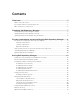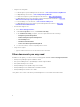Owners Manual
2
Updating Dell Repository Manager
You can update the Dell Repository Manager to the latest available version using the following methods:
• Updating Dell Repository Manager at launch
• Updating Dell Repository Manager from Help
• Updating Dell Repository Manager using the Updater
Updating Dell Repository Manager at launch
1. Launch the Dell Repository Manager.
The Dell Repository Manager checks for the latest available version of the application at ftp.dell.com.
If a new version is available, the Dell Repository Manager Update Manager window displays the
following details:
• Summary
1. Current Installed Version
2. New Version
3. Release Date
4. New Release Location
5. Release Notes
• What’s New
2. Click Update.
To retain the existing version of the Dell Repository Manager, click Skip.
NOTE: The Update button is enabled only when the version of the Repository Manager installed
on the system is out-of-date.
NOTE: If you do not want the Dell Repository Manager to check for the latest available versions
at launch, in the Dell Repository Manager Update Manager screen, clear the Check for new
version at launch check box.
Updating Dell Repository Manager from help
1. In the Dell Repository Manager window, click Help → Check for Newer Version.
The Application Update window displays the following details:
• Summary
1. Current Installed Version
7