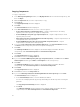Users Guide
c. Click Finish.
The Bundle Disclaimer window appears. Here, you have the option to test the bundle before you
deploy it to the real environment. Click Ok to proceed or click Cancel to exit without modifying
any bundle.
The Copy Components window is displayed with the details in the Selected Components: and
Destination Components: fields.
NOTE: If any error or warnings are found in the export, a message is displayed on Copy
Components window. Click the Errors/Warnings button to view the details.
d. Click Close to return to the Components tab.
15. If you select Create a NEW bundle in the same repository and add component(s) into it and click
Next. The Name and Version window is displayed.
a. Type the name and version of the bundle and click Next.
By default, the name of the bundle is New Bundle (Windows 32–bit) and the version number, 1.0.
The Select OS window is displayed.
b. Select one of the following, and click Next.
The options available are:
• Select all Operating Systems — This option is selected by default.
• Select specific Operating Systems — You can select multiple platforms by pressing and
holding the <CTRL> key while selecting the platforms.
The Select Model(s) window is displayed.
c. Select one of the following and click Next.
The options available are:
• No platform is specified — This option is selected by default.
• Select specific Platform(s) — You can select multiple platforms by pressing and holding the
<CTRL> key while selecting the platforms.
The Summary and Finish window is displayed.
d. The Summary and Finish window displays the Selected Components and the Destination
Components details. Click
Finish.
The Copy Components window is displayed with the details of the number of components
copied, the number of bundles, and the name of the new bundles.
NOTE: If any error or warnings are found in the export, a message is displayed on Copy
Components window. Click the Errors/Warnings button to view the details.
e. Click Close to return to the Components tab.
NOTE: If there are dependent DUPs involved in any copy operation, the dependencies of the
DUPs are retained as it is at the destination.
Deleting Components
You can delete components from a bundle or a repository.
To delete components:
1. In the Dell Repository Manager window, click My Repositories tab, select the desired repository, and
then click Open.
2. Click Components.
53