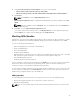Users Guide
Viewing The Properties Of A Repository
To view the properties of a repository:
1. In the Dell Repository Manager window, click My Repositories tab, select the desired repository, and
then click
Open.
2. Click Properties.
The Repository Properties window is displayed.
The following details are displayed:
• Name: and Description: of the repository
• Date Created:
• Date Imported:
• Number of Bundles:
• Number of Components:
• Form Factor:
• System Models:
• Dell Update Package Format:
• Unassigned Components:
3. Click Cancel to exit the Repository Properties window.
Viewing The Inventory Information Of A Repository
You can view the inventory information of the repositories that are created using generic inventory,
inventory from iDRAC, OME, inventory from Dell OpenManage Integration for VMware vCenter and
inventory from Modular Chassis or Generic inventory.
To view the inventory information of an OME or vCenter repository:
1. In the Dell Repository Manager window, click My Repositories tab, select an existing iDRAC, OME,
vCenter, Modular Chassis or Generic inventory, and then click
Open.
2. On the Dell Repository Manager screen, click the Inventory tab to view the list of the systems, which
are retrieved from the OME or vCenter servers.
3. Click the specific platform once you have clicked, Click any platform name in order to see the
Device Name, Type, and Version on the right-hand side of the window.
The Name of the system, the OS (operating system), Inventory time (the timestamp of the inventory
verification), and the Total Devices appear on the left-hand side of the window once the specific
device is selected.
Importing A Previous Version (pre v1.5) Repository
1. In the Dell Repository Manager window, click Help → Import Previous Version (pre v1.5)
Repository....
The Import Repository window is displayed.
2. Click Browse to navigate to the location of the file.
3. Once you select the file, click Open.
The File Path Location: shows the details of the file.
34