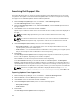Owners Manual
– Line of Business:
– System Models:
– Dell Update Package Format:
3. Click Cancel to exit the Repository Properties window.
Working With Components
Dell Update Packages (DUPs) are also known as components. Also, we consider all the non-DUPs (such
as .exe, .msi, .bin or any other file formats) files as components. They are used for updating the Basic
Input Output System (BIOS), firmware, drivers on specific platforms and any other application.
The list of components you add appear in the Components tab. You can sort the list of components
based on Keyword Search, Update Type, Criticality, Brand, Supported Platforms, Component Version,
Operating System, Supported Devices, Release Date, and PCI Device Info.
You can view the number of components in the list and the number of components you select, at the
top of the list. The numbers are displayed in the Selected/Total: format:
Adding Components
You can add components from repositories to the repository you select. Before you can add
components, you must download them and save them to a specific location.
To add components:
• Importing Dell Update Packages (DUPs)
• Importing Non- Dell Update Package (Non DUPs)
Importing Dell Update Packages (DUPs)
1. Select the Components that you want to add, click Download File.
The Browse For Folder window displayed.
2. In the Browse For Folder window navigate to the location where you want to save these
components before adding them to another repository.
A Component download Queued window is displayed.
NOTE: The job is submitted to the Jobs Queue. You can check the Jobs Queue to follow the
progress.
3. Click OK to close the Component download Queued window.
4. Select the repository to which you want to add the component and click Open.
5. On the Components tab, click Import.
The Select Files to Add window is displayed.
NOTE: You can browse and search for the component from all the repositories available on the
system.
6. In the Select Files to Add window, navigate to the file location where you want to import the DUP
from and click Open. You can select more than one component at a time if they are in the same
location. There may be a Security Warning appears do you want to accept this file? if the certificate
has issued. You have the option to Accept, Reject, or View Certificate.
Once you Accept the certificate, Please Wait ... window appears. Dell Repository Manager adds the
component to the repository and the following message is displayed:
DUP File(s) Imported successfully as well as the name of the DUP that was imported.
22