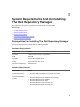Owner's Manual
– Number of the optional component files.
NOTE: Ensure that the bundle(s) and components you add to the repository belong to the
specified criteria. Dell Repository Manager does not restrict you from adding components that
do not belong to the specified criteria into the repository.
19. Click Close to exit the repository created window.
Creating A Repository With Dell OpenManage Essentials (OME) Inventory
To create an update repository for Dell OpenManage Essentials (OME):
1. In the My Repositories tab in the Dell Repository Manager, click New → Dell OpenManage
Essentials (OME) inventory .
2. Type the Name: and Description: and click Next.
NOTE: Click Cancel at any time to exit without creating a new repository.
The Base Repository window is displayed.
3. Select a source for the repository.
The available options are:
– Dell Online Catalog — You can import the bundle(s) and components from the Dell Online
Catalog into the repositories you create.
– Local Source Repository — During repository creation, local source is an option/feature, to use
a repository or a catalog that is available and maintained locally (can be on any accessible
network) as the source repository. To set the Local Repository, see Configuring Source
Repository.
– My Custom Repositories — Allows you to select an existing repository as the base repository.
4. Click Next.
The Connect to OME Server window is displayed.
5. Provide the host details to access Dell OpenManage Essentials in the Create Repository for Dell
OpenManage Essentials window.
6. Provide the Host Name or IP Address and Port Number to access Dell OpenManage Essentials.
NOTE: Select Use different user credentials, if the user identification is different from the
Windows login credentials.
7. Click Connect.
The Dell OpenManage Essentials Inventory window is displayed while retrieving the inventory from
the OME server.
NOTE: A Connection error message is displayed if the host details are not correct.
NOTE: You can Reset the configuration at any time to change the OME server.
8. Once the OME inventory details are available, select one of the following options you want to
include in the repository:
– Latest updates for all devices — The available updates for existing and outdated devices are
added to the repository.
– Latest updates for only out-of-date devices — Only the latest updates for all outdated devices
are added to the repository.
9. Click Next to close the Create Repository for Dell OpenManage Essentials window and continue.
The Dell OpenManage Essentials Inventory window is displayed.
20