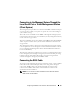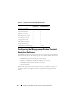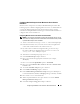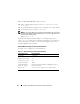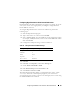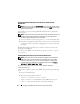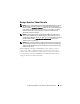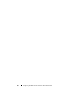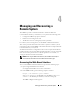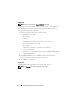User's Manual
Configuring the DRAC 4 to Use a Serial or Telnet Text Console 63
Configuring Red Hat Enterprise Linux Minicom for Serial Console
Emulation
Minicom is the serial port access utility for Red Hat Enterprise Linux. The
following steps are valid for configuring Minicom version 1.8. Other Minicom
versions may differ slightly but require the same basic settings. Use the
information in "Required Minicom Settings for Serial Console Emulation" to
configure other versions of Minicom.
Configuring Minicom Version 1.8 for Serial Console Emulation
NOTE: To ensure that the text displays properly, Dell recommends that you use an
Xterm window to display the telnet console instead of the default window provided
by the Red Hat Enterprise Linux installation.
1
To start a new Xterm session, type
xterm &
at the command prompt.
2
In the Xterm window, move your mouse arrow to the lower right-hand
corner of the window and resize the window to 80 x 25.
3
If you do not have a Minicom configuration file, go to the next step.
If you have a Minicom configuration file, type
minicom
<
Minicom
config file name
>
and skip to step 17.
4
At the Xterm command prompt, type
minicom -s
.
5
Select
Serial Port Setup
and press <Enter>.
6
Press <a> and select the appropriate serial device (for example,
/dev/ttySo
).
7
Press <e> and set the
Bps/Par/Bits
option to
115200 8N1
.
8
Press <f> and set
Hardware Flow Control
to
Yes
and set
Software Flow
Control
to
No
.
9
To exit the
Serial Port Setup
menu, press <Enter>.
10
Select
Modem and Dialing
and press <Enter>.
11
In the
Modem Dialing and Parameter Setup
menu, press <Backspace>
to clear the
init
,
reset
,
connect
, and
hangup
settings so that they are blank.
12
Press <Enter> to save each blank value.
13
When all specified fields are clear, press <Enter> to exit the
Modem
Dialing and Parameter Setup
menu.
14
Select
Save setup as config_name
and press <Enter>.