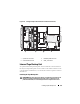User Guide
104 Installing System Components
NOTE: DVD devices are data only.
Removing the Optical Drive
CAUTION: Many repairs may only be done by a certified service technician. You
should only perform troubleshooting and simple repairs as authorized in your
product documentation, or as directed by the online or telephone service and
support team. Damage due to servicing that is not authorized by Dell is not covered
by your warranty. Read and follow the safety instructions that came with the
product.
1
Turn off the system, including any attached peripherals, and disconnect
the system from its electrical outlet.
2
Open the system. See "Opening the System."
3
Disconnect the optical drive cable from the back of the optical drive.
4
To remove the optical drive, press down on the blue release tab at the back
of the optical drive and push the drive out of the system. See Figure 3-15.
Installing the Optical Drive
CAUTION: Many repairs may only be done by a certified service technician. You
should only perform troubleshooting and simple repairs as authorized in your
product documentation, or as directed by the online or telephone service and
support team. Damage due to servicing that is not authorized by Dell is not covered
by your warranty. Read and follow the safety instructions that came with the
product.
1
Turn off the system, including any attached peripherals, and disconnect
the system from its electrical outlet.
2
Open the system. See "Opening the System."
3
To remove the optical drive blank, press down on the blue release tab at
the back of the blank and push the blank out of the system.
4
Align the optical drive with its opening in the front panel. See Figure 3-15.
5
Slide in the optical drive until the latch snaps into place.
6
Connect the optical drive cable to the back of the drive tray.