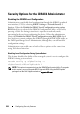Installation Manual
350 Configuring Security Features
administrators have disabled all local iDRAC6 users and allow only Microsoft
Active Directory directory service users to log in to the iDRAC6, and the
Active Directory authentication infrastructure subsequently fails, the
administrators may be unable to log in. Similarly, if administrators have
disabled all local configuration and place an iDRAC6 with a static IP address
on a network that already includes a Dynamic Host Configuration Protocol
(DHCP) server, and the DHCP server subsequently assigns the iDRAC6
IP address to another device on the network, the resulting conflict may
disable the out-of-band connectivity of the DRAC, requiring administrators
to reset the firmware to its default settings through a serial connection.
Disabling iDRAC6 Virtual Console
Administrators can selectively disable the iDRAC6 remote Virtual Console,
providing a flexible, secure mechanism for a local user to work on the system
without someone else viewing the user’s actions through Virtual Console.
Using this feature requires installing the iDRAC managed node software
on the server. Administrators can disable Virtual Console using the
following command:
racadm LocalConRedirDisable 1
The command LocalConRedirDisable disables existing Virtual Console
session windows when executed with the argument 1
To help prevent a remote user from overriding the local user's settings,
this command is available only to local RACADM. Administrators can use
this command in operating systems that support RACADM, including
Microsoft Windows Server 2003 and SUSE Linux Enterprise Server 10.
Because this command persists across system reboots, administrators must
specifically reverse it to re-enable Virtual Console. They can do so by using
the argument 0:
racadm LocalConRedirDisable 0