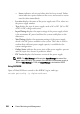Installation Manual
Configuring vFlash SD Card and Managing vFlash Partitions 281
To delete existing partition(s):
1
On the iDRAC6 Web interface, select
System
vFlash
tab
Manage
subtab. The
Manage Partitions
page is displayed.
2
In the
Delete
column, click the delete icon for the partition(s) that you
want to delete and click
Apply
. The partition(s) are deleted.
Downloading Partition Contents
You can download the contents of a vFlash partition to a local or remote
location as an image file in the .img or .iso format. Local location is on your
management system where iDRAC6 Web interface is operated from. Remote
location is a network location mapped onto the management station.
NOTE: You must have Access Virtual Media privileges to download partitions.
Before downloading the contents to a local or remote location, ensure the
following:
•The card is enabled.
• An initialize operation is not already being performed on the card.
• For a read-write partition, it must not be attached.
To download the contents of the vFlash partition to a location on your
system:
1
On the iDRAC6 Web interface, select
System
vFlash
tab
Download
subtab. The
Download Partition
page is displayed.
2
From the
Label
drop-down menu, select a partition that you want to
download. All existing partitions are displayed in the list except partitions
that are attached. The first partition is selected by default.
3
Click
Download
.
4
Specify the location to save the file.
If only the folder location is specified, then the partition label is used as
the file name, along with the extension
.iso
for CD type partitions and
.img
for floppy and hard-disk type partitions.
5
Click
Save
. The contents of the selected partition are downloaded to the
specified location.