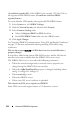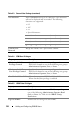Installation Manual
Adding and Configuring iDRAC6 Users 127
6
Adding and Configuring
iDRAC6 Users
To manage your system with the iDRAC6 and maintain system security, create
unique users with specific administrative permissions (or role-based authority).
For additional security, you can also configure alerts that are e-mailed to
specific users when a specific system event occurs.
Using the Web Interface to Configure iDRAC6 Users
Adding and Configuring iDRAC6 Users
To manage your system with the iDRAC6 and maintain system security,
create unique users with specific administrative permissions (or role-based
authority).
To add and configure iDRAC6 users, perform the following steps:
NOTE: You must have Configure Users permission to configure an iDRAC user.
1
Click
iDRAC Settings
Network/Security
Users
.
The
Users
page (see Table 6-1) displays the following information for
iDRAC6 users:
User ID, State
(Enabled/Disabled)
, User Name, iDRAC
,
LAN
,
Serial Port
, and
Serial Over LAN
(Enabled/Disabled).
NOTE: User 1 is reserved for the IPMI anonymous user and you cannot change this
configuration.
2
In the
User ID
column, click a user ID number.
On the
User Main Menu
page (see Table 6-2 and Table 6-7), you can
configure a user, view or upload a user certificate, upload a trusted
certification authority (CA) certificate, view a trusted CA certificate,
upload a Secure Shell (SSH) public key file or view or delete a specified
SSH key or all SSH keys.
If you select
Configure User
and click
Next
,
the
User Configuration
page
is displayed.