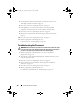Owner`s manual
Troubleshooting Your System 119
Troubleshooting an Optical Drive
CAUTION: Many repairs may only be done by a certified service technician. You
should only perform troubleshooting and simple repairs as authorized in your
product documentation, or as directed by the online or telephone service and
support team. Damage due to servicing that is not authorized by Dell is not covered
by your warranty. Read and follow the safety instructions that came with the
product.
1
Try using a different CD or DVD.
2
Enter the System Setup program and ensure that the drive’s controller is
enabled. See "Entering the System Setup Program" on page 38.
3
Run the appropriate online diagnostic test. See "Running the System
Diagnostics" on page 125.
4
Turn off the system and attached peripherals, and disconnect the system
from the electrical outlet.
5
Open the system. See "Opening the System" on page 62.
6
Ensure that the interface cable is securely connected to the optical drive
and to the controller.
7
Ensure that a power cable is properly connected to the drive.
8
Close the system. See "Closing the System" on page 63.
If the problem is not resolved,
see "Getting Help
" on page 133
.
Troubleshooting a Tape Backup Unit
1
Try using a different tape cartridge.
2
Ensure that the device drivers for the tape drive are installed and are
configured correctly. See your tape drive documentation for more
information about device drivers.
3
Reinstall the tape-backup software as instructed in the tape-backup
software documentation.
4
Ensure that the tape drive’s interface cable is fully connected to the
external port on the controller card.
5
Turn off the system and attached peripherals, and disconnect the system
from the electrical outlet.
book.book Page 119 Wednesday, August 12, 2009 4:51 PM