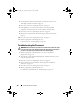Owner`s manual
116 Troubleshooting Your System
Troubleshooting a Fan
CAUTION: Many repairs may only be done by a certified service technician. You
should only perform troubleshooting and simple repairs as authorized in your
product documentation, or as directed by the online or telephone service and
support team. Damage due to servicing that is not authorized by Dell is not covered
by your warranty. Read and follow the safety instructions that came with the
product.
1
Locate the faulty fan indicated by the diagnostic software.
2
Turn off the system and all attached peripherals.
3
Open the system. See "Opening the System" on page 62.
4
Reseat the fan's power cable.
5
Restart the system.
If the fan functions properly, close the system. See "Closing the System" on
page 63.
6
If the fan does not function, turn off the system and install a new fan.
See "Cooling Fans" on page 84.
7
Restart the system.
If the problem is resolved, close the system. See "Closing the System" on
page 63.
If the replacement fan does not operate,
see
"Getting Help" on page 133
.
Troubleshooting System Memory
CAUTION: Many repairs may only be done by a certified service technician. You
should only perform troubleshooting and simple repairs as authorized in your
product documentation, or as directed by the online or telephone service and
support team. Damage due to servicing that is not authorized by Dell is not covered
by your warranty. Read and follow the safety instructions that came with the
product.
NOTE: Invalid memory configurations can cause your system to halt at startup
without video output. See General Memory Module Installation Guidelines and
verify that your memory configuration complies with all applicable guidelines.
1
If the system is operational, run the appropriate online diagnostic test.
See "Running the System Diagnostics" on page 125.
book.book Page 116 Wednesday, August 12, 2009 4:51 PM