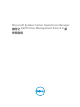Setup Guide
• State Views (狀態檢視) 下的 Printer (OM07) State (印表機 (OM07) 狀態) 或 Printer (OM12) State
(印表機 (OM12) 狀態)
從舊版的管理組件升級
由 Dell Printer Management Pack 5.0 版升級
匯入 Management Pack 6.0 版,您可以從 Dell Printer Management Pack 5.0 版升級。 若要匯入 Dell
Printer Management Pack 6.0
版,請參閱匯入 Dell Printer Management Pack。
註: 從 5.0 版升級至 6.0 版時,升級前顯示嚴重或警告狀態的裝置,升級後即使仍然處於嚴重或警告狀
態,還是會顯示正常狀態。只有在連續的監控週期,裝置才會顯示正確的健全狀況狀態。
註: 將管理組件升級至 6.0 版後,圖表檢視的部分元件可能還是會顯示預設或錯誤的圖示。您必須以 /
clearcache 選項重新啟動 OpsMgr,才能看到新圖示。
從 4.0 版及之前的版本升級
不支援從 Dell Printer Management Pack 4.0 版及更早版本升級至 6.0 版。
刪除 Management Pack
警示: 刪除任何管理組件均可能影響一些使用者角色範圍。
註: 務必先刪除 Dell Printer Management Pack 再刪除 Dell Base Hardware Library ,因為管理組件和
Dell Base Hardware Library 有相依性。
若要刪除管理組件或公用程式:
1. 啟動 OpsMgr 主控台。
2. 按一下 Administration (管理)。
3. 展開 Administration (管理),然後按一下 Management Packs。
4. 從 Management Packs (管理組件) 窗格選取 Dell Printer (Dell 印表機) (OpsMgr 2012 為
Dell.Printer.OM12.mp,OpsMgr 2007 R2 為 Dell.NetworkDevice.Printer.mp)。
5. 以滑鼠右鍵按一下 Dell Printer (Dell 印表機) (OpsMgr 2012 為 Dell.Printer.OM12.mp,OpsMgr 2007
R2 為 Dell.NetworkDevice.Printer.mp),然後按一下 Delete (刪除)。
6. 以滑鼠右鍵按一下 Dell Base Hardware Library,然後按一下 Delete (刪除)。
刪除管理組件或公用程式後,建議重啟 OpsMgr 主控台。
安全性考量
Operations 主控台存取權限是由 OpsMgr 內部處理,使用 OpsMgr 主控台 Administration → Security (管理
安全性
) 功能下的 User Roles (使用者角色) 選項便可設定。此角色設定檔決定您可以執行的動作為何。
如需更多有關安全性考量的資訊,請參閱 technet.microsoft.com 上有關 Microsoft System Center 2012 R2
Operations Manager、Microsoft System Center 2012 SP1 Operations Manager、Microsoft System Center
2012 Operations Manager 或 Microsoft System Center Operations Manager 2007 R2 的說明文件。
6