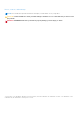Owners Manual
Table Of Contents
- Precision 3560 Re-imaging guide for Windows 10
- Installation overview
- Introduction
- Order of reinstallation
- Updating or resetting the BIOS
- Reinstalling the operating system
- Reinstalling drivers and applications
- Reinstallation sequence for drivers and applications
- Intel chipset device software
- Critical Microsoft Quick Fix Engineering (QFE) updates
- Intel Rapid Storage Technology (IRST)
- Graphics
- Audio
- Dell ControlVault3 Driver Firmware
- IR Camera Driver
- Dell Power Manager Service
- Wireless Local Network (WLAN) drivers and applications
- Dell Docking Station WD19/WD19DC
- Dell Thunderbolt Dock WD19TB
- .NET Framework
- Getting help and contacting Dell
Reinstallation sequence for drivers and
applications
Driver installation is critical after reinstalling the Windows operating system on your Dell computer. Install the drivers in the
correct sequence for your computer to function correctly. In some scenarios, you may have to reinstall or update the device
driver if you are encountering issues with a specific device.
For more information, see the Dell knowledge-base article SLN148687 at www.dell.com/support.
NOTE: The Windows 10 operating system includes touchpad drivers; no other touchpad-driver installation is required.
NOTE: The Windows 10 operating system includes the webcam drivers; no additional webcam-driver installation is required.
For video capture or streaming, users can install webcam software available from third-party providers.
Dell recommends installing drivers or applications in the following sequence.
Intel chipset device software
The Windows operating system may not include the updated Intel chipset device software for Dell computers. The Intel chipset
device software is available on Dell’s support site www.dell.com/support.
Downloading and installing the chipset driver
1. Turn on your computer.
2. Go to www.dell.com/support.
3. Click Product support, enter the Service Tag of your computer, and then click Submit.
NOTE: If you do not have the Service Tag, use the auto-detect feature or manually browse for your computer model.
4. Click Drivers & downloads > Find it myself.
5. Scroll down the page and expand Chipset.
6. Click Download to download the chipset driver for your computer.
7. After the download is complete, navigate to the folder where you saved the chipset driver file.
8. Double-click the chipset driver file icon and follow the instructions on the screen.
Critical Microsoft Quick Fix Engineering (QFE)
updates
Dell recommends installing all the latest available QFE updates from the latest Windows Service Pack. Service packs are
automatically downloaded and installed when Windows Updates are enabled and can also be manually-downloaded and installed
from the Microsoft support site.
Intel Rapid Storage Technology (IRST)
The IRST software package enables and enhances high-performance Serial ATA (SATA) and SATA RAID capabilities for
supported operating systems. The IRST software package provides an added protection against data loss in the event of a
hard-drive failure.
7
10 Reinstallation sequence for drivers and applications