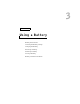- DEll Laptop PC Owner's Manual Inspiron 5100, 5150, PP07L, PP08L
Using a Battery 45
Installing a Battery
Slide the battery into the battery bay until the latch clicks.
Storing a Battery
Remove the battery when you store your computer for an extended period of time. A
battery discharges during prolonged storage. After a long storage period, recharge the
battery fully before you use it.
Battery and Power Problems
NOTE: See the
Tell Me How
help file for information on standby mode. To access the help file,
see page 80.
C
HECK THE POWER LIGHT — When the power light is lit or blinking, the computer has power. If
the power light is blinking, the computer is in standby mode—press the power button to exit standby
mode. If the light is off, press the power button to turn on the computer or exit a power management
mode. If the computer does not turn on, press and hold the power button for several seconds.
C
HARGE THE BATTERY — The battery charge may be depleted.
1 Reinstall the battery.
2 Use the AC adapter to connect the computer to an electrical outlet.
3 Turn on the computer.
CHECK THE BATTERY STATUS LIGHT — If the battery status light flashes orange or is a steady
orange, the battery charge is low or depleted. Connect the computer to an electrical outlet.
If the battery status light flashes green and orange, the battery is too hot to charge. Turn off the
computer (see page 40), disconnect the computer from the electrical outlet, and then let the battery
and computer cool to room temperature.
If the battery status light rapidly flashes orange, the battery may be defective. Contact Dell (see
page 126).
T
EST THE ELECTRICAL OUTLET — Ensure that the electrical outlet is working by testing it with
another device, such as a lamp.
C
HECK THE AC ADAPTER — Check the AC adapter cable connections. If the AC adapter has a
light, ensure that the light is on.
C
ONNECT THE COMPUTER DIRECTLY TO AN ELECTRICAL OUTLET — Bypass power
protection devices, power strips, and the extension cable to verify that the computer turns on.
E
LIMINATE POSSIBLE INTERFERENCE — Turn off nearby fans, fluorescent lights, halogen
lamps, or other appliances.
A
DJUST THE POWER PROPERTIES — See the Te l l M e H o w help file or search for the keyword
standby in the Help and Support Center. To access help, see page 80.