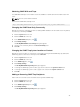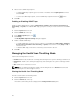Administrator Guide
Table Of Contents
- Dell FluidFS V3 NAS Solutions For PowerVault NX3500, NX3600, And NX3610 Administrator's Guide
- Introduction
- How PowerVault FluidFS NAS Works
- FluidFS Terminology
- Key Features Of PowerVault FluidFS Systems
- Overview Of PowerVault FluidFS Systems
- PowerVault FluidFS Architecture
- Data Caching And Redundancy
- File Metadata Protection
- High Availability And Load Balancing
- Ports Used by the FluidFS System
- Other Information You May Need
- Upgrading to FluidFS Version 3
- FluidFS Manager User Interface Overview
- FluidFS 3.0 System Management
- Connecting to the FluidFS Cluster
- Managing Secured Management
- Adding a Secured Management Subnet
- Changing the Netmask for the Secured Management Subnet
- Changing the VLAN ID for the Secured Management Subnet
- Changing the VIP for the Secured Management Subnet
- Changing the NAS Controller IP Addresses for the Secured Management Subnet
- Deleting the Secured Management Subnet
- Enabling Secured Management
- Disabling Secured Management
- Managing the FluidFS Cluster Name
- Managing Licensing
- Managing the System Time
- Managing the FTP Server
- Managing SNMP
- Managing the Health Scan Throttling Mode
- Managing the Operation Mode
- Managing Client Connections
- Displaying the Distribution of Clients between NAS Controllers
- Viewing Clients Assigned to a NAS Controller
- Assigning a Client to a NAS Controller
- Unassigning a Client from a NAS Controller
- Manually Migrating Clients to another NAS Controller
- Failing Back Clients to Their Assigned NAS Controller
- Rebalancing Client Connections across NAS Controllers
- Shutting Down and Restarting NAS Controllers
- Managing NAS Appliance and NAS Controller
- FluidFS 3.0 Networking
- Managing the Default Gateway
- Managing DNS Servers and Suffixes
- Managing Static Routes
- Managing the Internal Network
- Managing the Client Networks
- Viewing the Client Networks
- Creating a Client Network
- Changing the Netmask for a Client Network
- Changing the VLAN Tag for a Client Network
- Changing the Client VIPs for a Client Network
- Changing the NAS Controller IP Addresses for a Client Network
- Deleting a Client Network
- Viewing the Client Network MTU
- Changing the Client Network MTU
- Viewing the Client Network Bonding Mode
- Changing the Client Network Bonding Mode
- Managing SAN Fabrics
- FluidFS 3.0 Account Management And Authentication
- Account Management and Authentication
- Default Administrative Accounts
- Default Local User and Local Group Accounts
- Managing Administrator Accounts
- Managing Local Users
- Managing Password Age and Expiration
- Managing Local Groups
- Managing Active Directory
- Managing LDAP
- Managing NIS
- Managing User Mappings between Windows and UNIX/Linux Users
- FluidFS 3.0 NAS Volumes, Shares, and Exports
- Managing the NAS Pool
- Managing NAS Volumes
- File Security Styles
- Thin and Thick Provisioning for NAS Volumes
- Choosing a Strategy for NAS Volume Creation
- Example NAS Volume Creation Scenarios
- NAS Volumes Storage Space Terminology
- Configuring NAS Volumes
- Cloning a NAS Volume
- NAS Volume Clone Defaults
- NAS Volume Clone Restrictions
- Managing NAS Volume Clones
- Managing CIFS Shares
- Managing NFS Exports
- Managing Quota Rules
- Viewing Quota Rules for a NAS Volume
- Setting the Default Quota per User
- Setting the Default Quota per Group
- Adding a Quota Rule for a Specific User
- Adding a Quota Rule for Each User in a Specific Group
- Adding a Quota Rule for an Entire Group
- Changing the Soft Quota or Hard Quota for a User or Group
- Enabling or Disabling the Soft Quota or Hard Quota for a User or Group
- Deleting a User or Group Quota Rule
- Managing Data Reduction
- FluidFS 3.0 Data Protection
- FluidFS 3.0 Monitoring
- FluidFS 3.0 Maintenance
- Troubleshooting
- Getting Help

4. Click Pin Client to NAS Controller.
The Pin Client to NAS Controller dialog box appears.
5. Ensure that the Pin Client to NAS Controller check box is unchecked.
6. Click OK.
Manually Migrating Clients to another NAS Controller
You can manually migrate clients between NAS controllers if, for example, there is an imbalance in
network load on the NAS controllers. Migrating a client to another NAS controller disconnects the client’s
connection. Clients will then automatically reconnect to the NAS controller to which they were migrated.
1. Click the Performance & Connectivity tab on the left.
2. Click the Load Balancing tab on the top.
3. In the Current Activity pane, click in the row of the client you want to migrate.
4. Click Move to another controller.
The Move Client to NAS Controller dialog box appears.
5. From the Move this client to drop‐down menu, select the NAS controller to which to migrate the
client.
6. Click OK.
Failing Back Clients to Their Assigned NAS Controller
You must fail back client connections to their original NAS controller when a NAS controller that was
down becomes available.
Failing back client connections disconnects only the client connections that failed over due to the
original NAS controller failure. Those clients automatically reconnect to the assigned NAS controller.
1. Click the Performance & Connectivity tab on the left.
2. Click the Load Balancing tab on the top.
3. In the Current Activity pane, click .
4. Click Balance Clients.
The Balance Clients Across NAS Controllers dialog box appears.
5. Click Failback clients.
6. Click OK.
Rebalancing Client Connections across NAS Controllers
Rebalancing client connections evenly distributes connections across all the available NAS controllers.
Rebalance client connections in the following scenarios:
• After FluidFS cluster hardware changes (for example, adding a NAS appliance)
• When a NAS controller that was down, becomes available
Rebalancing client connections disconnects all client connections. Clients automatically reconnect to the
FluidFS cluster.
1. Click the Performance & Connectivity tab on the left.
2. Click the Load Balancing tab on the top.
3. In the Current Activity pane, click .
49