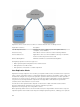Administrator Guide
Table Of Contents
- Dell FluidFS V3 NAS Solutions For PowerVault NX3500, NX3600, And NX3610 Administrator's Guide
- Introduction
- How PowerVault FluidFS NAS Works
- FluidFS Terminology
- Key Features Of PowerVault FluidFS Systems
- Overview Of PowerVault FluidFS Systems
- PowerVault FluidFS Architecture
- Data Caching And Redundancy
- File Metadata Protection
- High Availability And Load Balancing
- Ports Used by the FluidFS System
- Other Information You May Need
- Upgrading to FluidFS Version 3
- FluidFS Manager User Interface Overview
- FluidFS 3.0 System Management
- Connecting to the FluidFS Cluster
- Managing Secured Management
- Adding a Secured Management Subnet
- Changing the Netmask for the Secured Management Subnet
- Changing the VLAN ID for the Secured Management Subnet
- Changing the VIP for the Secured Management Subnet
- Changing the NAS Controller IP Addresses for the Secured Management Subnet
- Deleting the Secured Management Subnet
- Enabling Secured Management
- Disabling Secured Management
- Managing the FluidFS Cluster Name
- Managing Licensing
- Managing the System Time
- Managing the FTP Server
- Managing SNMP
- Managing the Health Scan Throttling Mode
- Managing the Operation Mode
- Managing Client Connections
- Displaying the Distribution of Clients between NAS Controllers
- Viewing Clients Assigned to a NAS Controller
- Assigning a Client to a NAS Controller
- Unassigning a Client from a NAS Controller
- Manually Migrating Clients to another NAS Controller
- Failing Back Clients to Their Assigned NAS Controller
- Rebalancing Client Connections across NAS Controllers
- Shutting Down and Restarting NAS Controllers
- Managing NAS Appliance and NAS Controller
- FluidFS 3.0 Networking
- Managing the Default Gateway
- Managing DNS Servers and Suffixes
- Managing Static Routes
- Managing the Internal Network
- Managing the Client Networks
- Viewing the Client Networks
- Creating a Client Network
- Changing the Netmask for a Client Network
- Changing the VLAN Tag for a Client Network
- Changing the Client VIPs for a Client Network
- Changing the NAS Controller IP Addresses for a Client Network
- Deleting a Client Network
- Viewing the Client Network MTU
- Changing the Client Network MTU
- Viewing the Client Network Bonding Mode
- Changing the Client Network Bonding Mode
- Managing SAN Fabrics
- FluidFS 3.0 Account Management And Authentication
- Account Management and Authentication
- Default Administrative Accounts
- Default Local User and Local Group Accounts
- Managing Administrator Accounts
- Managing Local Users
- Managing Password Age and Expiration
- Managing Local Groups
- Managing Active Directory
- Managing LDAP
- Managing NIS
- Managing User Mappings between Windows and UNIX/Linux Users
- FluidFS 3.0 NAS Volumes, Shares, and Exports
- Managing the NAS Pool
- Managing NAS Volumes
- File Security Styles
- Thin and Thick Provisioning for NAS Volumes
- Choosing a Strategy for NAS Volume Creation
- Example NAS Volume Creation Scenarios
- NAS Volumes Storage Space Terminology
- Configuring NAS Volumes
- Cloning a NAS Volume
- NAS Volume Clone Defaults
- NAS Volume Clone Restrictions
- Managing NAS Volume Clones
- Managing CIFS Shares
- Managing NFS Exports
- Managing Quota Rules
- Viewing Quota Rules for a NAS Volume
- Setting the Default Quota per User
- Setting the Default Quota per Group
- Adding a Quota Rule for a Specific User
- Adding a Quota Rule for Each User in a Specific Group
- Adding a Quota Rule for an Entire Group
- Changing the Soft Quota or Hard Quota for a User or Group
- Enabling or Disabling the Soft Quota or Hard Quota for a User or Group
- Deleting a User or Group Quota Rule
- Managing Data Reduction
- FluidFS 3.0 Data Protection
- FluidFS 3.0 Monitoring
- FluidFS 3.0 Maintenance
- Troubleshooting
- Getting Help
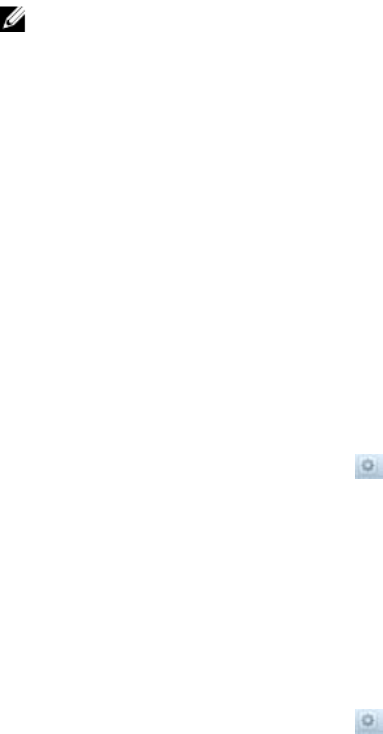
NOTE:
• Both the source and target FluidFS clusters have the same NAS appliance count. For example, if
the source FluidFS cluster has two NAS appliances, the target FluidFS cluster must have two NAS
appliances. Do not attempt to replicate a four‐NAS appliance FluidFS cluster to a two‐NAS
appliance FluidFS cluster. Attempting to establish a replication partnership between FluidFS
clusters with different NAS appliance counts fail.
• The FluidFS version installed on the target FluidFS cluster must be the same as or more current
than the FluidFS version installed on the source FluidFS cluster.
• The source and target FluidFS clusters must be able to communicate with each other so that
replication operations can occur.
• Verify that the FluidFS replication ports are open on your firewall to allow replication between
the source and target FluidFS clusters.
• The target FluidFS cluster has enough space to replicate the data from the source FluidFS
cluster.
1. Click the System tab on the left.
2. Click the Data Protection tab on the top.
3. In the Cluster Partnerships pane, click .
4. Click New.
The New Cluster Partnership dialog box appears.
5. In the IP address of partner cluster field, enter the IP address of the remote cluster.
Changing the Local or Remote Networks for a Replication Partnership
Change the local or remote replication network or IP address for a replication partnership.
1. Click the System tab on the left.
2. Click the Data Protection tab on the top.
3. In the Cluster Partnerships pane, click on the row of the partnership you want to modify. .
4. Click Modify.
The Modify Cluster Partnership dialog box appears.
5. Configure the local and remote replication networks, ensuring that the FluidFS clusters can
communicate with each other over the specified networks (that is, routing is in place).
– To change the client network used for replication on the local FluidFS cluster, select a client
network from the Local Replication Information Client Network drop‐down menu.
– To change the IP address used for replication on the local FluidFS cluster, select an IP address
from the Local Replication Information Replication IP Address drop‐down menu.
– To change the client network used for replication on the remote FluidFS cluster, select a client
network from the Remote Replication Information Client Network.
– To change the IP address used for replication on the remote FluidFS cluster, select an IP address
from the Remote Replication Information Replication IP Address drop‐down menu.
6. Click OK.
Delete a Replication Partnership
When you delete a replication partnership, the replication relationship between the source and target
FluidFS clusters is discontinued. When deleting a replication partnership, ensure that both systems are up
and running. If both systems are up, the replication partnership is deleted on both systems. If one of the
137