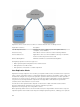Administrator Guide
Table Of Contents
- Dell FluidFS V3 NAS Solutions For PowerVault NX3500, NX3600, And NX3610 Administrator's Guide
- Introduction
- How PowerVault FluidFS NAS Works
- FluidFS Terminology
- Key Features Of PowerVault FluidFS Systems
- Overview Of PowerVault FluidFS Systems
- PowerVault FluidFS Architecture
- Data Caching And Redundancy
- File Metadata Protection
- High Availability And Load Balancing
- Ports Used by the FluidFS System
- Other Information You May Need
- Upgrading to FluidFS Version 3
- FluidFS Manager User Interface Overview
- FluidFS 3.0 System Management
- Connecting to the FluidFS Cluster
- Managing Secured Management
- Adding a Secured Management Subnet
- Changing the Netmask for the Secured Management Subnet
- Changing the VLAN ID for the Secured Management Subnet
- Changing the VIP for the Secured Management Subnet
- Changing the NAS Controller IP Addresses for the Secured Management Subnet
- Deleting the Secured Management Subnet
- Enabling Secured Management
- Disabling Secured Management
- Managing the FluidFS Cluster Name
- Managing Licensing
- Managing the System Time
- Managing the FTP Server
- Managing SNMP
- Managing the Health Scan Throttling Mode
- Managing the Operation Mode
- Managing Client Connections
- Displaying the Distribution of Clients between NAS Controllers
- Viewing Clients Assigned to a NAS Controller
- Assigning a Client to a NAS Controller
- Unassigning a Client from a NAS Controller
- Manually Migrating Clients to another NAS Controller
- Failing Back Clients to Their Assigned NAS Controller
- Rebalancing Client Connections across NAS Controllers
- Shutting Down and Restarting NAS Controllers
- Managing NAS Appliance and NAS Controller
- FluidFS 3.0 Networking
- Managing the Default Gateway
- Managing DNS Servers and Suffixes
- Managing Static Routes
- Managing the Internal Network
- Managing the Client Networks
- Viewing the Client Networks
- Creating a Client Network
- Changing the Netmask for a Client Network
- Changing the VLAN Tag for a Client Network
- Changing the Client VIPs for a Client Network
- Changing the NAS Controller IP Addresses for a Client Network
- Deleting a Client Network
- Viewing the Client Network MTU
- Changing the Client Network MTU
- Viewing the Client Network Bonding Mode
- Changing the Client Network Bonding Mode
- Managing SAN Fabrics
- FluidFS 3.0 Account Management And Authentication
- Account Management and Authentication
- Default Administrative Accounts
- Default Local User and Local Group Accounts
- Managing Administrator Accounts
- Managing Local Users
- Managing Password Age and Expiration
- Managing Local Groups
- Managing Active Directory
- Managing LDAP
- Managing NIS
- Managing User Mappings between Windows and UNIX/Linux Users
- FluidFS 3.0 NAS Volumes, Shares, and Exports
- Managing the NAS Pool
- Managing NAS Volumes
- File Security Styles
- Thin and Thick Provisioning for NAS Volumes
- Choosing a Strategy for NAS Volume Creation
- Example NAS Volume Creation Scenarios
- NAS Volumes Storage Space Terminology
- Configuring NAS Volumes
- Cloning a NAS Volume
- NAS Volume Clone Defaults
- NAS Volume Clone Restrictions
- Managing NAS Volume Clones
- Managing CIFS Shares
- Managing NFS Exports
- Managing Quota Rules
- Viewing Quota Rules for a NAS Volume
- Setting the Default Quota per User
- Setting the Default Quota per Group
- Adding a Quota Rule for a Specific User
- Adding a Quota Rule for Each User in a Specific Group
- Adding a Quota Rule for an Entire Group
- Changing the Soft Quota or Hard Quota for a User or Group
- Enabling or Disabling the Soft Quota or Hard Quota for a User or Group
- Deleting a User or Group Quota Rule
- Managing Data Reduction
- FluidFS 3.0 Data Protection
- FluidFS 3.0 Monitoring
- FluidFS 3.0 Maintenance
- Troubleshooting
- Getting Help

Changing the NDMP Client Port
By default, the NDMP server monitors port 10000 for incoming connections. You can change the client
port to match the port used by the DMA.
1. Click the System tab on the left.
2. Click the Data Protection tab on the top.
3. In the NDMP pane, click .
4. Click Modify Settings .
The Modify NDMP Settings dialog box appears.
5. In the NDMP Port field, type a new client port.
6. Click OK.
Specifying NAS Volumes Using the DMA
In order to perform backup and restore operations, the DMA server must be configured to be able to
access the FluidFS cluster.
On each DMA server, you must configure the following:
• Client VIP (or a DNS name) that the DMA server accesses. If you ever change the client VIP, you must
also make the reciprocal change on the DMA servers.
NOTE: NDMP has no load balancing built in. A single DMA backing up 10 NAS volumes from a
single client VIP forces all 10 sessions to be on the same NAS controller. Therefore, Dell
recommends using DNS round‐robin to provide load balancing, by specifying the DNS name of
the FluidFS cluster in the DMA.
• NDMP user name and password (default user name is backup_user).
• Port that the NDMP server monitors for incoming connections (default port is 10000).
In addition, some DMA servers require the following:
• Host name of the FluidFS cluster, which uses the following format:
<controller_number>.<FluidFS_cluster_name>
• OS type: Dell Fluid File System
• Product: Compellent FS8600
• Vendor: Dell Inc.
Most backup applications automatically list the available NAS volumes to back up. Otherwise, you can
manually type in the NAS volume path. The FluidFS cluster exposes backup NAS volumes at the following
path:
/<NAS_volume_name>
To improve data transfer speed, limit the number of concurrent backup jobs to one per NAS controller.
Viewing NDMP Jobs and Events
All NDMP jobs and events can be viewed using FluidFS Manager.
132