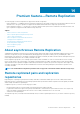Administrator Guide
NOTE: If a remote storage array is not available, you cannot continue. Verify your network configuration or contact
your network administrator.
5. In the Connection type drop-down, choose your data protocol (iSCSI or Fibre Channel only).
6. Select View synchronization settings to set the synchronization settings for your Remote Replication group.
7. Click OK.
The Remote Replication group is created.
Replicated pairs
The last step in setting up Remote Replication is creating a replicated pair of virtual disks and placing them in an already-created Remote
Replication group.
A replicated pair consists of two virtual disks, one serving as the primary virtual disk on the local storage array and the other serving as the
secondary virtual disk on the remote storage array. In a successful Remote Replication configuration, both these virtual disks contain
identical copies of the same data. The replicated pair is contained in Remote Replication group, allowing them to synchronize at the same
time as any other replicated pairs within the same Remote Replication group.
At the I/O level, all write operations are performed first to the primary virtual disk and then to the secondary virtual disk.
Guidelines for choosing virtual disks in a replicated pair
The first step of creating a replicated pair begins by adding a virtual disk to the Remote Replication group on the local storage array. This
virtual disk then becomes the primary virtual disk in the remote replicated pair. When a virtual disk on the remote storage array is added to
same Remote Replication group, the replicated pair creation process is complete. This remote storage virtual disk becomes the secondary
virtual disk in the replicated pair.
The two virtual disks -- one on the local storage array and one on the remote storage array -- essentially function as a single entity and
allow you to manage the pair in tandem, not as two individual virtual disks.
Guidelines for choosing virtual disks in a replicated pair
The following guidelines apply:
• Only standard virtual disks can be used in a replicated pair. Thin provisioned or snapshot virtual disks (any type) cannot be used.
• The Remote Replication premium feature must be enabled and activated on the local and remote storage arrays used for replication
before creating replication pairs or Remote Replication groups.
• Local and remote storage arrays must be connected using supported Fibre Channel or iSCSI connections.
• The remote storage array must contain a virtual disk that is greater than or equal to the capacity of the primary virtual disk on the local
storage array.
• Creating a replicated pair requires you to use the AMW of the local storage array and the AMW of the remote storage array to
complete the creation process. Make sure that you have access to both storage arrays.
Creating replicated pairs
This procedure describes how to create the remote replicated pair on an existing remote replication group. To create a new Remote
Replication group, see Creating a Remote Replication Group.
1. In the AMW of the local storage array, select the Storage & Copy Services tab.
2. Select Copy Services > Remote Replication > Remote Replication > Replication Group > Create Replication Pair.
The Select Remote Replication Group window is displayed.
NOTE:
If the local storage array does not contain any Remote Replication groups, you must create one on the local
storage array before proceeding.
3. Select an existing Remote Replication group, then click Next.
4. In the Select Primary Virtual Disk window, select one of the following:
• Select an existing virtual disk on the local storage array to serve as the primary virtual disk in the replicated pair and click Next. Go
to step 4.
• Select the option to create a new virtual disk and click Next. See Creating a Standard Virtual Disk.
5. In the Select Repository window, select whether you want to create the replication repository automatically or manually:
• Automatic — Select Automatic and click Finish to create the replication repository with default capacity settings.
Premium feature—Remote Replication
147