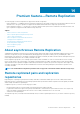Administrator Guide
Deactivating Remote Replication
Deactivating the Remote Replication premium feature removes RAID controller module port restrictions.
NOTE: Before deactivating the Remote Replication premium feature, delete all existing Remote Replication groups and
replicated virtual disk pairs from the local and remote storage arrays.
To deactivate the Remote Replication feature:
1. From the AMW, select Copy Services > Remote Replication > Deactivate.
A message prompts you to confirm if the Remote Replication premium feature is to be deactivated.
2. Click Yes.
Remote Replication groups
After the Remote Replication premium feature is successfully activated on both the local and remote storage arrays, you can create a
Remote Replication group on the local storage array.
This group will contain at least one replicated virtual disk pair—one on the local storage and one on the remote storage array. These disks
serve as primary and secondary disks that share data synchronization settings to provide consistent backup between both storage arrays.
Multiple replicated pairs can reside in a Remote Replication group, but each pair can only be a member of one Remote Replication group.
For more information, see Remote Replication Group Requirements And Guidelines.
Purpose of a Remote Replication group
By creating a Remote Replication group, all replication virtual disk pairs in the group can be managed as one. For example, all replicated
virtual disk pairs in a group can share the same data synchronization settings, primary and secondary roles, and write modes.
The following attributes also apply to a Remote Replication group:
• The local storage array serves as the primary side of the Remote Replication group, while the remote storage array serves as the
secondary side of the Remote Replication group.
• At the virtual disk level, all virtual disks added to the Remote Replication group on the local storage array serve as the primary role in
the Remote Replication configuration. Virtual disks added to the group on the remote storage array serve the secondary role.
Because applications may use more than one virtual disk, Remote Replication groups must be replicated as a pair. All members of the
Remote Replication group are synchronized as a coordinated data set to provide consistent backup to the remote site.
Remote Replication group requirements and guidelines
• The Remote Replication premium feature must be enabled and activated on the local and remote storage arrays used in the replication
configuration.
• Both local and remote storage arrays must be connected through a supported Fibre Channel or iSCSI connection.
• The remote storage array must contain a virtual disk with a capacity greater than or equal to the capacity of the virtual disk you intend
to include as its pair on the local storage array.
• By default, any new Remote Replication group is created empty:
○ Only replicated pairs can be added to a Remote Replication group.
○ Each replicated pair can be a member of only Remote Replication group.
• An unnamed storage array will be displayed in the Remote Replication Repository view in MD Storage Manager and labeled as
unnamed.
Creating a Remote Replication group
NOTE:
The Create Remote Replication Group option is available on the local storage array only. A Remote Replication
group cannot be created on the remote storage array.
1. In the AMW of the local storage array, select the Storage & Copy Services tab.
2. Select Copy Services > Remote Replication > Remote Replication > Replication Group > Create.
The Create Remote Replication Group window is displayed.
3. In Remote replication group name, enter a group name (30 characters maximum).
4. In the Choose the remote storage array drop-down, select a remote storage array.
146
Premium feature—Remote Replication