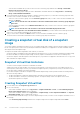Administrator Guide
7. To edit an individual repository candidate:
a. Select the candidate from the Repository candidates table and click Edit to modify the capacity settings for the repository.
b. Click OK.
8. Select View advanced options and then accept or change the following default settings as appropriate.
9. Click Finish.
Renaming a consistency group
Use the Rename Consistency Group option to change the name of the consistency group when the current name is no longer
meaningful or applicable.
Keep these guidelines in mind when you name a consistency group:
• A name can consist of letters, numbers, and the special characters underscore (_), hyphen (-), and pound (#). If you choose any other
characters, an error message is displayed. You are prompted to choose another name.
• Limit the name to 30 characters. Any leading and trailing spaces in the name are deleted.
• Use a unique, meaningful name that is easy to understand and remember.
• Avoid arbitrary names or names that would quickly lose their meaning in the future.
• If you try to rename a consistency group with a name that is already in use by another consistency group, an error message is
displayed, and you are prompted to choose another name for the group.
To rename a consistency group:
1. From the AMW, select the Storage & Copy Services tab.
2. Select the consistency group that you want to rename and then select Copy Services > Consistency Group > Rename.
The Rename Consistency Group window is displayed.
3. Type a new name for the consistency group and then click Rename.
Deleting consistency group
Use the Delete Consistency Group option to delete a consistency group.
The system deletes the following when a consistency group is deleted:
• All existing snapshot images from the consistency group.
• All existing snapshot virtual disks from the consistency group.
• All the associated snapshot images that exist for each member virtual disk in the consistency group.
• All the associated snapshot virtual disks that exist for each member virtual disk in the consistency group.
• All associated repositories that exist for each member virtual disk in the consistency group—if selected.
To delete a consistency group:
1. From the AMW, select the Storage & Copy Services tab.
2. Select the consistency group that you want to delete and then select Copy Services > Consistency Group > Delete.
The Confirm Delete window is displayed.
3. Select Delete all repositories associated with this consistency group if you want to delete the associated repository that exists
for the consistency group.
4. Type yes in the text box and then click Delete to delete the consistency group.
Changing the settings of a consistency group
Use the Change Consistency Group Settings option to modify the auto-delete settings and the consistency group repository settings
that were configured when you created the consistency group.
• Auto-Delete Settings — You can configure each consistency group to keep the total number of snapshot images in the group at or
below a user-defined maximum. When this option is enabled, the system automatically deletes the oldest snapshot image in the group,
any time a new snapshot is created, to comply with the maximum number of snapshot images allowed for the group.
• Consistency Group Repository Settings — You can define a maximum percentage for the consistency group member repository
that determines when a warning is triggered when the capacity of a consistency group member repository reaches the defined
percentage. In addition, you can specify which policy to use when the capacity of the consistency group repository reaches its
maximum defined percentage:
○ Automatically purge oldest consistency image— The system automatically purges the oldest consistency image in the
consistency group, which releases the repository’s reserve space for reuse within the consistency group.
112
Premium feature—Snapshot Virtual Disk