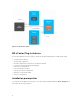Users Guide
shows the information required for each component. See Configuration worksheet for a printable
worksheet.
Table 1. Configuration worksheet example
Example Information Required Information Example Information
vCenter Server Name: VC-01 DNS name:IP Address: vc-01.domain.com192.1
68.51.217
vCenter Administrator
Name:
administrator Password: Password
Application Server
Name:
APP-01 DNS name:IP Address: app-01.domain.com192.
168.51.225
Storage Array 1 Name: E5400 IP Addresses: Password: 192.168.51.89/90None
Storage Array 2 Name: E2600 IP Addresses: Password: 192.168.51.91/92None
Storage Array 3 Name: IP Addresses: Password:
Storage Administrator
User ID:
User1 The user’s level of
storage administrator
rights (See figure for
examples)
Read-Only
Storage Administrator
User ID:
User2 The user’s level of
storage administrator
rights (See figure for
examples)
Read-Write
Installing the MD vCenter Plug-in
Open the MD Storage Manager MD vCenter Plug-in for VMware vCenter installer binary file on the target
host system that will be used as the application server.
1. Read the introduction screen, and then click Next.
2. Read the license agreement, accept the terms, and then click Next.
3. Select the local installation directory for the MD vCenter Plug-in manager or click Next for the
default.
4. Review the installation details and then click Install if the details are correct.
5. Change the port number of the application server or accept the default number of either 8084 or
8081, and then click Next.
NOTE: If the MD vCenter Plug-in is installed on the same system as an active vCenter Server,
and VMware Update Manager is also installed, the default port number 8084 for the plug-in
must be changed to an unused port number.
6. Change the IP address of the application server when necessary. The IP address that is displayed by
default is the IP address of the system the installer is running on. Click Next.
7. When you are asked to enter the IP address of the vCenter server on which you want to install MD
vCenter Plug-in, type the IP address of the vCetner server, and then click Next.
8. Enter the administrator's email address for alerts, and then click Next.
9. Enter the vCenter administrator's user ID, and then click Next.
10