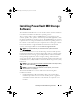Deployment Guide
28 Installing PowerVault MD Storage Software
• Console Installation—This installation procedure is useful for Linux users
who do not want to install an X-Window environment on their supported
Linux platform.
• Silent Installation—This installation procedure is useful for users who
want to create scripted installations.
Graphical Installation (Recommended)
The PowerVault MD Storage Manager application configures, manages, and
monitors the storage array. To install the PowerVault storage software:
1
Insert the PowerVault MD series resource media.
Depending on your operating system, the installer may launch
automatically. If the installer does not launch automatically, navigate to
the root directory of the installation media (or downloaded installer
image) and run the
md_launcher.exe
file. For Linux-based systems,
navigate to the root of the resource media and run the autorun file.
NOTE: By default, Red Hat Enterprise Linux mounts the resource media with the
–noexec mount option, which does not allow you to run executable files. To change
this setting, see the Readme file in the root directory of the installation media.
2
Select
Install
MD Storage Software.
3
Read and accept the license agreement.
4
Select one of the following installation options from the
Install Set
dropdown menu:
• Full (recommended)—Installs the PowerVault MD Storage Manager
(client) software, host-based storage agent, multipath driver, and
hardware providers.
• Host Only—Installs the host-based storage agent and multipath
drivers.
• Management—Installs the management software and hardware
providers.
• Custom—Allows you to select specific components.
5
Select the PowerVault MD storage array model(s) you are setting up to
serve as data storage for this host server.
6
Choose whether to start the event monitor service automatically when the
host server reboots or manually.
book.book Page 28 Thursday, July 18, 2013 5:56 PM