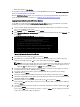Instruction Manual
8. You are now ready to perform initialization using the DR Series system CLI login process. For more information, see
Logging in and Initializing the DR Series System.
Figure 7. DR4100/DR6000 System Rear Chassis Port Locations
Item Indicator, Button, or Connector Icon Description
1 iDRAC7 Enterprise port Dedicated management port for the iDRAC7
Enterprise card (port is available only if an iDRAC7
Enterprise license is installed on your system).
2 Video connector Connects a VGA display to the system.
3 USB connectors (2) Connects USB devices to the system. The ports are
USB 2.0-compliant.
4 Ethernet connectors (4) Four integrated 10/100/1000 NIC connectors, or four
integrated connectors that include:
• Two 10/100/1000 Mbps NIC connectors
• Two 100 Mbps/1 Gbps/10 Gbps SFP+/10-GbE T
connectors
5 PCIe expansion card slots (3) Connect up to three full-height PCI Express
expansion cards
6 Hard drives (2) Provides two hot-swappable 2.5-inch hard drives
NOTE: The DR4100/DR6000 system supports up to six 1–GbE ports or up to two 10–GbE ports. For the 1–GbE
ports, these are four internal LAN on Motherboard (LOM) ports referenced in item 4 above that reside on the
network daughter card (NDC), and two additional ports on a PCI Express expansion card referenced in item 5
above. If the system is using the two 10–GbE ports, these ports reside on the NDC.
iDRAC Connection
The iDRAC connection requires a network connection between the integrated Dell Remote Access Control (iDRAC)
management port on the DR Series system and another computer running the iDRAC remote console session in a
supported browser. The iDRAC provides remote console redirection, power control, and the out-of-band (OOB) system
management functions for the DR Series system. iDRAC connections are configured using console redirection and the
iDRAC6/7 web interface. The login values you can use for making iDRAC connections are:
• Default username: root
• Default password: calvin
38