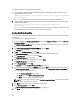Instruction Manual
Configuring the DR Series System Using the Backup Exec GUI
Backup Exec only supports the use of its own graphical user interface (GUI) for configuring the DR Series system. There
is no supported Backup Exec command-line interface (CLI) for using Backup Exec 2010 version.
To configure the DR Series system using the Backup Exec GUI, complete the following:
1. Launch the Backup Exec Administrator console, select Tools, and Backup Exec Services....
2. Select the server that you want to configure in the Backup Exec Services Manager page, and select Start all
services
.
3. Verify that all services have been started, and click OK.
4. In the Connect to Media Server page, log into the media server, and enter a User name, a Password, and click OK.
5. In the Backup Exec Administrator page, click Network, and click Logon Accounts.
The Logon Account Management page is displayed.
6. Click New to create a new logon account.
The Add Logon Credentials page is displayed.
7. In the Account Credentials pane, enter the User name and Password account credentials for the DR Series system,
and click OK (for example, the default user name is backup_user).
8. In the Backup Exec Administrator page, click the Devices tab, and right-click on the local system name that is listed
as the root node.
A drop-down list of device-related options is displayed.
9. Select Add OpenStorage in the drop-down list.
The Add OpenStorage Device page is displayed.
10. Configure the Add OpenStorage Device page with the following information, and click OK:
• Server—enter the host name or IP address of the DR Series system.
• Logon account—select the account from the drop-down list, which has credentials for accessing the DR Series
system.
• Server type—select the type of plug-in from the drop-down list (DELL OST plug-in).
• Logical storage unit—enter the LSU (DR Series system container) name to use.
11. Click Yes in response to the prompt about making the new device the default destination for new jobs.
12. Close the Add OpenStorage Device page.
The Restart Services confirmation dialog is displayed (this dialog recommends against restarting the services if any
jobs are currently running).
13. Click Restart Now to restart the Backup Exec services.
Creating Backups on the DR Series System Using Backup Exec
This topic describes how to use Backup Exec to create backups on the DR Series system.
To create backups on the DR Series system using Backup Exec, complete the following:
NOTE: This procedure documents this process using Backup Exec 2010. The procedure for Backup Exec 2012 is
different. For specific details and procedures, see the product-specific documentation from Symantec for the
specific DMA product and version you are using.
1. Launch the Backup Exec Administrator console, and select the Job Setup tab.
2. Click Backup Tasks in the left navigation panel, and select New job.
The Backup Job Properties page is displayed.
3. In the left navigation pane of the Backup Job Properties page, select Source, and select Selections.
The Selections page is displayed.
157