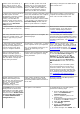Owner's manual
delete it again, I get a blank
page.
When I try to take a
persistent image, a critical
error message states that the
snapshot could not be taken.
Dell ActiveArchive may still be deleting or restoring a volume
or taking another snapshot.
Wait a few minutes for
the previous process to
complete and then try
again.
In the event log or on the
Status page, a message
states: An exception has
occurred. The data
contains the exception
record.
This is a known issue. Ignore this message. The
NAS system is functioning
normally.
After restoring a volume
from a persistent image, I
cannot mount to a share on
that volume from a Linux
client.
During the restore, the volume is dismounted. From the NAS Manager,
restart NFS, and then
remount to a share on
the volume.
The % symbol does not show
in the Dell ActiveArchive
event logs.
Dell ActiveArchive event log messages that tell you how full
the cache file is and how close the system is to the
maximum allowed snapshots are generated messages. These
messages do not include the % symbol.
Take no action. The NAS
system is functioning as
designed.
Table 8-5. Dell OpenManage Array Manager
Issue Possible cause Resolution
Two of the IDE hard drives show as SCSI drives in the
Dell OpenManage Array Manager window and the
Windows Device Manager window.
Your NAS system supports only IDE
hard drives. The system is reporting
the hard drive type incorrectly.
Take no action.
After repairing a volume in the NAS Manager, one or
more disks show as "missing" in Array Manager.
The repair does not actually delete the
disks, although the disks are displayed
as missing.
Take no action. Your
NAS system is still
operating correctly.
Table 8-6. UNIX and Red Hat Linux
Issue Possible cause Resolution
I am unable to
manage my
disks and
volumes from
my Linux
clients or from
clients running
the Netscape
browser.
Managing disks and volumes from a Linux client or from any client that is running
Netscape as its only browser is not supported.
Use a Windows
client system with
Microsoft Internet
Explorer 5.01 or
later to manage
your disks and
volumes.
I cannot
access the
Terminal
Services
Advanced
Client through
the NAS
Manager from
my Linux client
system using
the Netscape
browser.
The Terminal Services Advanced Client is not supported by the Linux operating
system and does not work with the NAS Manager.
Use a Windows
client system to
manage the NAS
system through a
Terminal Services
Advanced Client
session.
While updating
client access
to an NFS
share, the No
Access option
is displayed,
but the Root
option is not.
Only the All Machines category options are displayed during this update. Add the appropriate
clients, and then
select OK. After
you have added the
client, navigate
back to the NFS
tab for this share
and select the
correct options for
the individual
Client Machines.