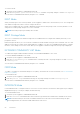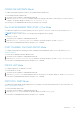Users Guide
To enter EIS mode:
1. Verify that you are logged in to CONFIGURATION mode.
2. Enter the management egress-interface-selection command. The prompt changes to include conf-mgmt-eis.
You can return to CONFIGURATION mode by using the exit command.
EXEC Mode
When you initially log in to the switch, by default, you are logged in to EXEC mode. This mode allows you to view settings and
enter EXEC Privilege mode, which is used to configure the device.
When you are in EXEC mode, the > prompt is displayed following the host name prompt, which is “Dell” by default. You can
change the host name prompt using the hostname command.
NOTE: Each mode prompt is preceded by the host name.
EXEC Privilege Mode
The enable command accesses EXEC Privilege mode. If an administrator has configured an “Enable” password, you are
prompted to enter it.
EXEC Privilege mode allows you to access all the commands accessible in EXEC mode, plus other commands, such as to clear
address resolution protocol (ARP) entries and IP addresses. In addition, you can access CONFIGURATION mode to configure
interfaces, routes and protocols on the switch. While you are logged in to EXEC Privilege mode, the # prompt is displayed.
EXTENDED COMMUNITY LIST Mode
To enable and configure a BGP extended community, use EXTENDED COMMUNITY LIST mode.
To enter EXTENDED COMMUNITY LIST mode:
1. Verify that you are logged in to CONFIGURATION mode.
2. Enter the ip extcommunity-list command then a community list name. The prompt changes to include conf-ext-
community-list.
You can return to CONFIGURATION mode by using the exit command.
FRRP Mode
To enable or configure Force10 Resilient Ring Protocol (FRRP), use FRRP mode. For more information, see Force10 Resilient
Ring Protocol (FRRP).
To enter FRRP mode:
1. Verify that you are logged in to CONFIGURATION mode.
2. Enter the protocol frrp command then the ring ID. The prompt changes to include conf-frrp-ring-id.
You can return to CONFIGURATION mode by using the exit command.
INTERFACE Mode
Use INTERFACE mode to configure interfaces or IP services on those interfaces. An interface can be physical (for example, a
Gigabit Ethernet port) or virtual (for example, the Null interface).
To enter INTERFACE mode:
1. Verify that you are logged in to CONFIGURATION mode.
2. Enter the interface command and then enter an interface type and interface number that is available on the switch.
NOTE:
In Dell Networking OS, the stack unit number and interfaces start from 0. But in Dell Networking OS Open
Networking platforms, the stack unit number and interfaces start from 1.
54 CLI Basics