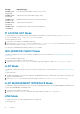Administrator Guide
system: Enter the keyword system: to use the system image file URL (system).
ftp: Enter the keyword FTP: to retrieve the image from an FTP server. ftp://
userid:password@hostip/filepath.
nfsmount Enter the keyword nfsmount: to retrieve the image from a mounted NFS file system.
nfsmount://filepath
system: Enter the keyword system: to retrieve the image from the system.
usbflash
Enter the keyword usbflash: to retrieve the image from the USB flash memory.
usbflash://filename.
tftp:
Enter the keyword TFTP: to retrieve the image from a TFTP server. tftp://hostip/
filepath.
A:
|
B:
Enter A: or B: to boot one of the system partitions.
bmp-boot Enter the keywords bmp-boot to boot the system from the image present in the DHCP
offer.
NOTE: In normal-reload, this keyword is not enabled.
Defaults Not configured.
Command Modes CONFIGURATION
Command History
This guide is platform-specific. For command information about other platforms, see the relevant Dell EMC
Networking OS Command Line Reference Guide.
Version Description
9.10(0.1) Introduced on the S6010-ON and S4048T-ON.
9.10(0.0) Introduced on the S3148.
9.10(0.0) Introduced on the S6100-ON.
9.8(2.0) Introduced on the S3100 series.
9.8(1.0) Introduced on the Z9100–ON.
9.8(0.0P5) Introduced on the S4048-ON.
9.8(0.0P2) Introduced on the S3048-ON.
9.7(0.0) Introduced the support for bmp-boot on the S-Series and Z-Series switches.
8.3.19.0 Introduced on the S4820T.
8.3.11.1 Introduced on the Z9000.
8.3.7.0 Introduced on the S4810.
Usage Information To display these changes in the show bootvar command output, save the running configuration to the startup
configuration (using the copy command) and reload system.
Use the bmp-boot keyword only when the device boots up from bare metal provisioning (BMP). For an industrial
standard upgraded device, the Dell EMC Networking OS stores the image partition upgraded from the DHCP
offer in the bmp-boot option.
cd
Change to a different working directory.
Syntax
cd [flash: | usbflash:] <directory name and path>
Parameters
flash: Use the keyword flash: to change the current directory to internal flash and its sub
directories.
usbflash: Use the keyword usbflash: to change the current directory to the inserted USB.
58 File Management